How to Set Up a Proxy in NstBrowser: A Step-by-Step Guide
Use NstBrowser to unlock web scraping and multi-account management simultaneously
Jul 5, 2024
Unlock the full potential of BitBrowser with our detailed guide. Learn how to set up and optimize proxy settings for seamless multi-account management, advanced anonymity, and enhanced online security
Privacy-conscious users rejoice! GoProxy, a leader in anonymous proxy services, joins forces with BitBrowser, a champion in fingerprint browsers, to offer an unparalleled shield against online tracking.
This powerful partnership combines GoProxy's anonymizing proxy network with BitBrowser's unique fingerprint randomization technology. This synergy creates a robust defense system:
This combined solution allows you to navigate the web with complete anonymity from a single device. Dive into our comprehensive guide to learn how to set up a proxy in BitBrowser and unlock its full potential.
Juggle multiple accounts across social media, email, and other platforms with ease. BitBrowser's virtual browser technology isolates each window, preventing account association and simplifying logins. No more constant switching – manage everything from one secure place.
Go beyond basic privacy. BitBrowser masks your true identity by simulating real user behavior and login environments. Customizable settings like time zones, languages, and locations further enhance your privacy shield.Additionally, BitBrowser prevents browsers from being linked or associated, thereby reducing the risk of third-party tracking and targeted advertising.
BitBrowser intelligently adapts to avoid detection by security algorithms. By emulating the typical login patterns and interactions of legitimate users, BitBrowser reduces the likelihood of detection by platforms that employ algorithms to identify suspicious or automated login attempts.
BitBrowser empowers teams managing shared online accounts. User grouping, flexible account allocation, and real-time cloud synchronization streamline collaboration. Batch import/export functions and a user-friendly interface further boost workflow efficiency.
BitBrowser seamlessly integrates with proxy IP services like GoProxy, enabling users to effortlessly set and conceal their own proxy IP for each browser window, ensuring anonymous browsing.
This guide walks you through configuring BitBrowser to utilize residential proxies from GoProxy for enhanced privacy and security while browsing the web.
Click the "Browser Profiles" button and then choose "Add."
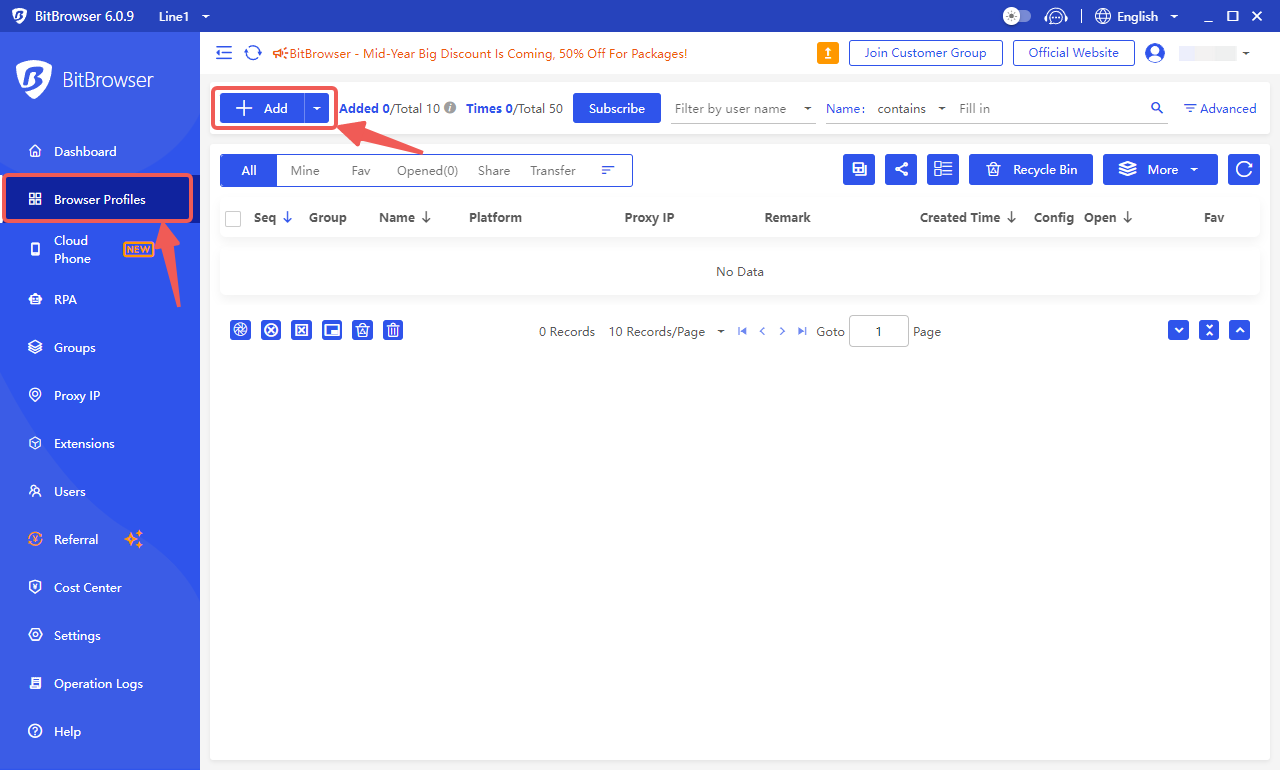
In the following window, fill in the basic information first, which includes: Name, Group, and Platform.
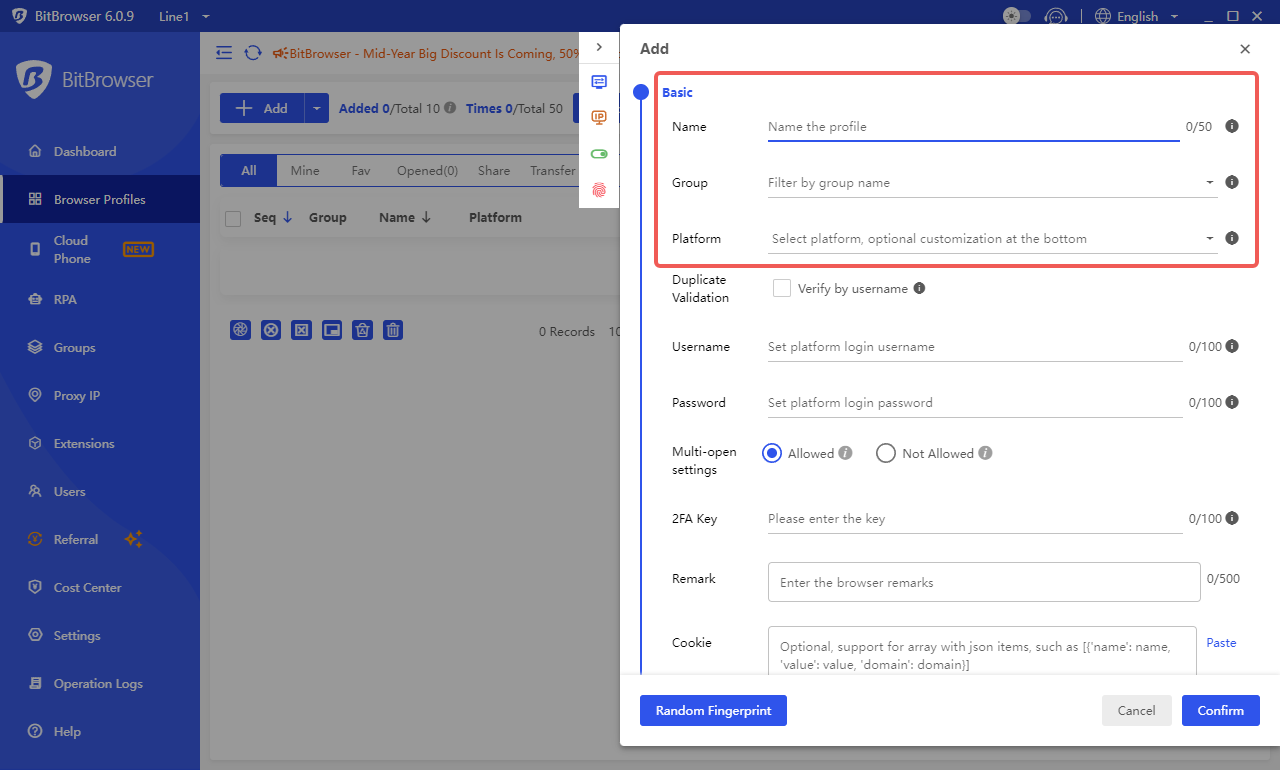
1. Locate the "Proxy" settings section. You'll see options to configure parameters like:
Whether you're a new user enjoying the Free 7-day Trial or a paying customer, accessing your unique proxy credentials is effortless. Simply visit your GoProxy dashboard, where all the necessary details are conveniently available, making the setup process straightforward and hassle-free.
The IP address and port will vary depending on the type of proxies you're using. Refer to the following table for detailed information.
| Proxy | Proxy type | IP address | Port |
|---|---|---|---|
| Residential Proxy | HTTP or SOCKS5 | proxy.goproxy.com | 30000 |
| Static Residential Proxy | HTTP or SOCKS5 | a specific IP address (e.g, 1.2.3.4) | 62000 |
| Datacenter Proxy | HTTP or SOCKS5 | a specific IP address (e.g, 1.2.3.4) | 62000 |
1. Click on "Check Proxy" to verify the connection functionality.
2. If the test fails and you receive a "Proxy check failed" message, such as "Proxy check failed, please ensure that the IP is valid and contact the provider if necessary," please double-check all proxy settings. Ensure they accurately match the credentials obtained from GoProxy. If the issue persists, contact us for further assistance.
3. Repeat the test until you see green IP information, providing your IP address, location, and time zone, indicating a successful connection.
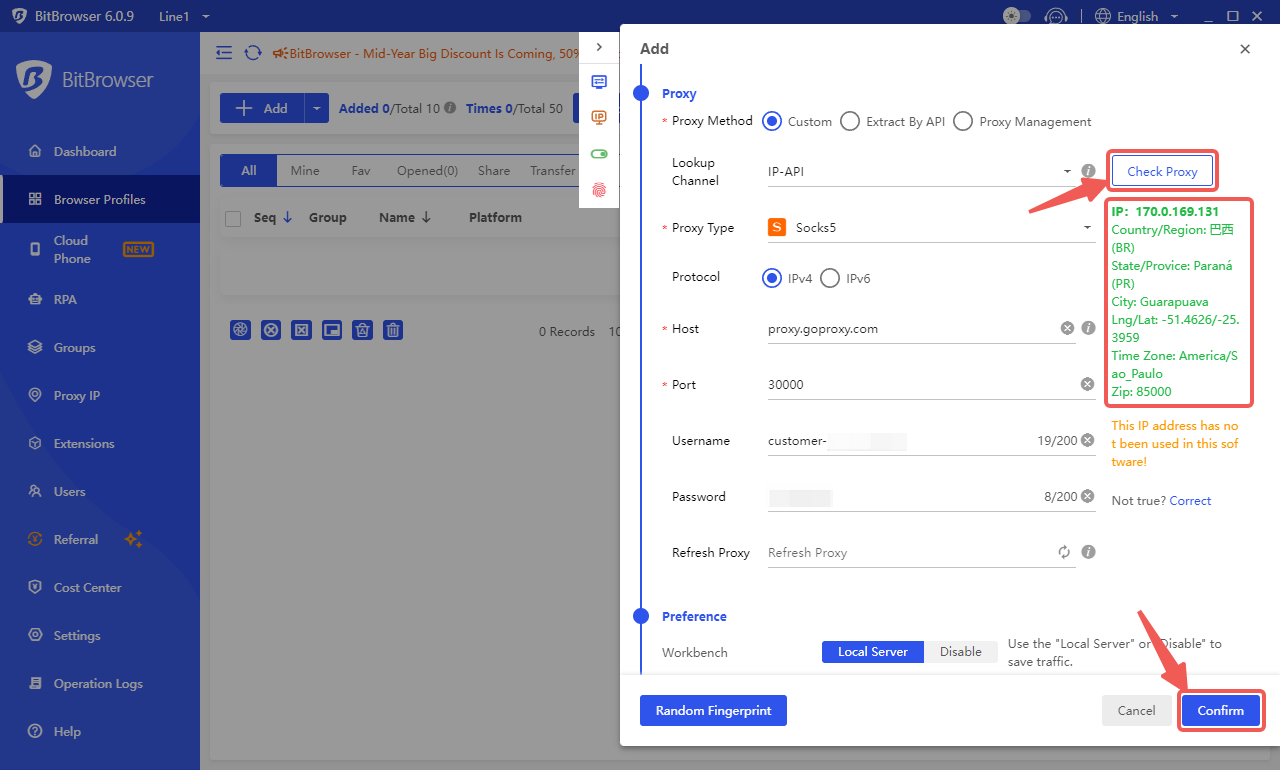
Once you've completed all the settings, simply click "Confirm" to apply them. Congratulations! You've successfully configured BitBrowser to utilize GoProxy residential proxies. Happy and secure browsing!
In conclusion, the integration of BitBrowser's fingerprinting technology into GoProxy's proxy network allows users to benefit from dual anonymity, effectively concealing their identities while browsing online. By following the steps outlined in this guide, you can easily configure and optimize your proxy settings, ensuring a secure and efficient browsing experience.
< Previous
Next >
 Cancel anytime
Cancel anytime No credit card required
No credit card required