How to Fix the “feedback_required” Instagram Error
Explore the enigmatic world of Instagram's "Feedback Required" error with this comprehensive guide. Learn why it occurs, how to fix it, and valuable tips to avoid encountering it again.
Jun 19, 2025
Frustrated by Instagram's 'Couldn't Refresh Feed' error? Learn the common causes and follow our 6 easy solutions to get your feed working again. Plus, get tips to prevent future issues.
Have you ever experienced the frustration of encountering the 'Couldn't Refresh Feed' message while in the midst of scrolling through Instagram? Yeah, we’ve all been there. Instagram is such a big part of our daily lives, whether we’re sharing moments, keeping up with friends, or just looking for some inspiration.
When it stops working, it feels like a big part of our world just paused. But don't worry! This article will guide you through troubleshooting steps to resolve the issue and restore smooth functionality to your feed.
The "Couldn't Refresh Feed" error on Instagram typically occurs when the app fails to update or reload the user's feed with new content. This error message hinders users' ability to view recent posts and updates from accounts they follow, and it typically appears at the top or bottom of your Instagram feed.
First and foremost, it is important to consider that your internet connection could be the primary cause. If your Wi-Fi or mobile data is weak or unstable, Instagram may experience difficulty in loading new content.
Sometimes, the problem isn't on your end at all. Instagram's servers can experience outages or slowdowns, especially during peak usage times. When the servers are down, there's not much you can do but wait it out.
Running an outdated version of Instagram can also result in feed problems. Developers regularly release updates to fix bugs and improve performance. If you have not updated the app recently, you may be missing out on these crucial fixes.
Excessive temporary data storage or corrupted cache files can interfere with the app's functionality. Clearing the app cache can often resolve feed refresh issues.
Some apps, including Instagram, require your phone to use the correct date and time to function properly. Incorrect settings can cause the app to fail to load content.
Here is a quick guide for you to fix the error:
1. Check Your Internet Connection
2. Restart the Instagram App or Your Device
3. Update the Instagram App
4. Clear Instagram Cache
5. Verify Time and Date Settings
6. Check Instagram Server Status
Let's go through with more details and follow the step-by-step guide to solve the problem:
Instagram requires a stable internet connection to load content. Network issues may prevent the app from communicating with the servers.
Here are 3 ways to ensure that your internet connection is stable:
● Turn Wi-Fi off and then on again
● Try using mobile data
● Restart your router
Closing and reopening the app can often resolve minor glitches. If issues persist, try rebooting your device as it can also clear out any minor software hiccups that might be affecting Instagram.
Older versions may have known bugs or be incompatible with the latest server updates. Installing the latest version can fix bugs and improve overall performance.
Steps:
1. Open the app store (App Store or Google Play).
2. Search for Instagram.
3. If an update is available, click "Update."
The cache stores temporary data to speed up loading, but too much cache can cause the app to malfunction. Clearing the app cache can help eliminate any temporary files that might be causing issues.
Steps:
For iOS devices: Uninstall and reinstall the app.
For Android devices:
1. Go to Settings > Apps > Instagram.
2. Tap "Storage usage."
3. Select "Clear cache."
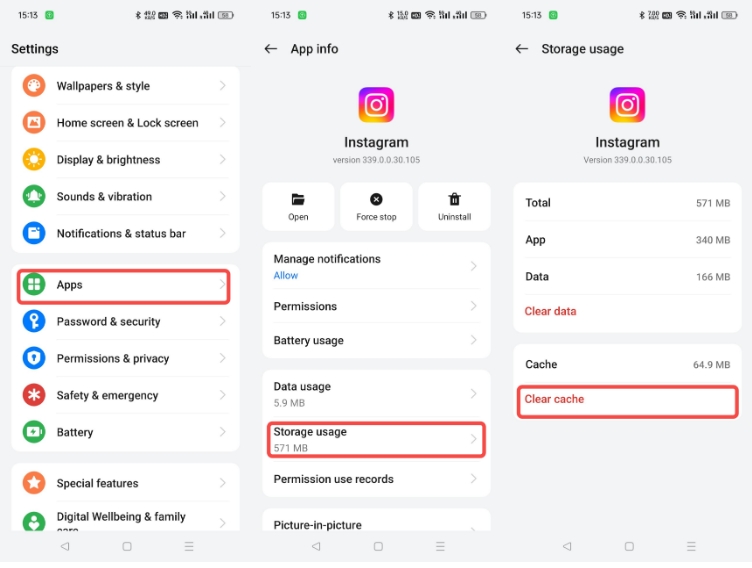
Instagram uses device time to sync data. Incorrect time settings may cause synchronization issues.
Steps:
1. Go to "Settings" and select "General."
2. Find "Date & Time."
3. Enable "Set Automatically."
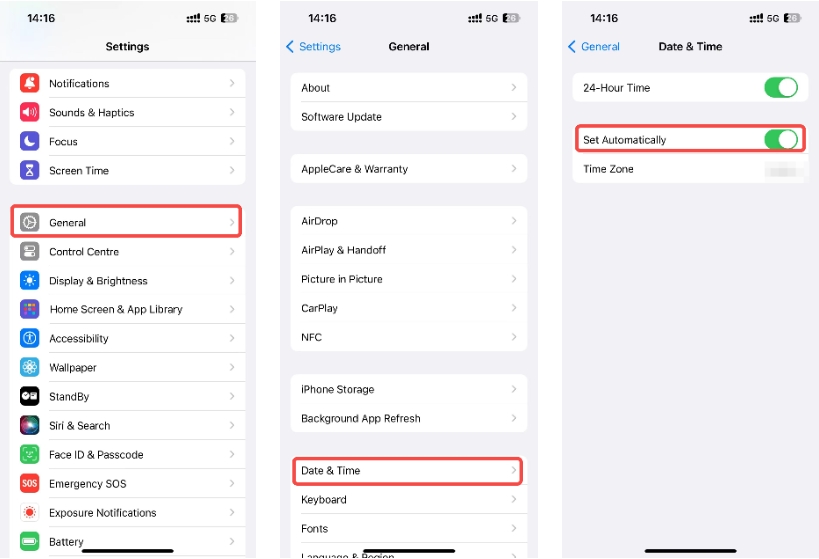
If none of the above steps work, the issue might be on Instagram's end. Visit Downdetector to see if Instagram has any known issues. If the Instagram provider is down, what you can do is only to wait until it works again.
● Enable automatic updates in your device's app store settings.
● Regularly check for manual updates if auto-updates are disabled.
● Update not just Instagram, but also your device's operating system.
Benefits: Ensures you have the latest bug fixes, security patches, and new features.
● Manually clear the Instagram cache periodically.
● Use built-in device maintenance tools to clear cache across all apps.
Benefits: Prevents cache-related issues and frees up storage space.
● Regularly clean up unnecessary files and apps.
● Ensure your device always has at least 10-15% free storage.
● Use cloud storage services to offload photos and videos.
Benefits: Prevents performance issues caused by low storage.
The "Try Again Later" error frequently occurs on Instagram when users engage in activities that the platform deems suspicious. This may involve using third-party apps or tools for automated tasks, or rapidly performing actions on the platform. Essentially, Instagram utilizes this error message as a safeguard against spammy behaviors by identifying and halting actions that resemble bot-like activities, thereby preventing automation and spam.
The "Instagram Account Disabled" error typically occurs as a result of violations of the platform's policies, reports from other users, or suspected fraudulent or automated behavior. When an account is disabled, the user loses access to their profile, posts, followers, and associated data. It is important to note that sometimes the deactivation may be a temporary measure or even a mistake on Instagram's part. Using a proxy may help you to solve this problem, visit Unblock Instagram With Top 6 Proxies to find more details.
The "Action Block" error occurs when the limit of permitted actions within a certain timeframe, either hourly or daily, is exceeded. In severe cases, Instagram may impose a complete block on an account, making it inaccessible. This strict measure is typically reserved for serious or repeated violations of Instagram's policies. To avoid encountering an action block, it is advisable to pace your activity on the platform or use proxies to distribute actions across different IP addresses.
The "Sorry, Something Went Wrong" error message on Instagram is a generic indication of an unspecified issue or glitch within the app. This error may occur due to various reasons, such as temporary server disruptions, network connectivity issues, bugs within the app itself, or conflicts with the device's operating system.
The "Couldn't Load Posts" error on Instagram occurs when users are unable to view or access posts within the app. This issue can arise due to several reasons, including problems with Instagram's servers, unstable internet connections, device-specific issues such as app malfunctions or outdated versions, and instances where the posts have been deleted or the user has been blocked.
Dealing with an Instagram feed that won't refresh can be annoying, but it’s usually a fixable problem. By understanding the common causes and following the troubleshooting steps outlined above, you can get back to enjoying your social media experience in no time.
Still have questions about Instagram-related topics? Feel free to reach out to us at [email protected] or connect with us through Telegram.
< Previous
Next >
 Cancel anytime
Cancel anytime No credit card required
No credit card required