Unlock Instagram's Open Proxy Error with 4 Secrets
Explore 4 secrets behind Instagram's Open Proxy error and learn how to fix it to unlock new opportunities on the platform.
Jun 19, 2025
Explore the enigmatic world of Instagram's "Feedback Required" error with this comprehensive guide. Learn why it occurs, how to fix it, and valuable tips to avoid encountering it again.
Instagram is one of the world’s most popular social media platforms, connecting users globally through photos, videos, and messages. However, like any large-scale platform, it isn’t immune to technical glitches. One common issue users face is the dreaded “feedback_required” Instagram error.
In this guide, we’ll explain what this error means, why it happens, and how to fix and prevent it—whether you’re a regular user or running automation tools.
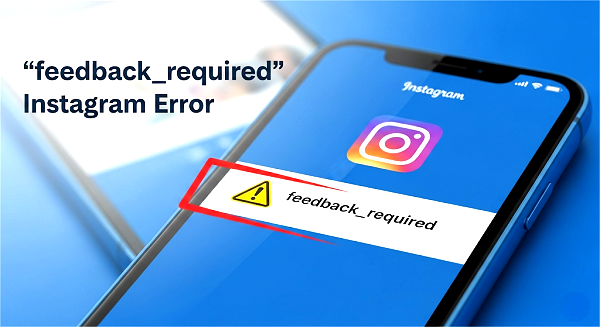
The “feedback_required” error on Instagram is a security mechanism triggered when the platform detects suspicious behavior from a user account, device, or IP address. It typically appears when users attempt to:
This error can temporarily block access to functions like likes, comments, DMs, or even logins.
Instagram has one of the most advanced anti-abuse systems among social platforms. The “feedback_required” error is part of their internal security mechanism designed to protect users and prevent spam.
Instagram actively detects and blocks accounts using automation tools like Jarvee, Nextpost, GramMultiTool, or custom Python scripts. Bot actions such as:
…are red flags that can trigger the feedback_required block.
Logging in from multiple devices or geographic locations within a short timeframe can make Instagram think your account is compromised.
Instagram can easily detect shared datacenter proxies or free public proxies. If multiple users perform similar actions from the same proxy IP, it gets flagged. If you’re using a blacklisted IP address, it can cause immediate blocks.
Changing device identifiers (user-agent, screen resolution, language headers) too often tells Instagram you're not a real user.
Below, we break down two instructions for both everyday users and advanced users:
If you’re not using third-party tools or proxies—and still seeing the “feedback_required” error—it likely means Instagram has temporarily flagged your activity.
Instagram may temporarily block your actions if it detects unusual behavior like excessive liking, following, or commenting—even if done manually.
What to do: Avoid using your account for 24 to 48 hours, and avoid switching devices or networks during this time.
Instagram’s anti-spam filters often reset after a short cooldown period.
Sometimes the issue is tied to your IP address. Instagram may flag public or shared networks (like school or office Wi-Fi) if they’ve been used for spammy activities.
Try this:
If you’re on Wi-Fi, switch to mobile data
If you’re on mobile data, try a private Wi-Fi network
This changes your IP address and can help bypass temporary network-based restrictions.
Corrupted data or outdated app versions can cause session-level issues that trigger errors.
Steps:
a. Uninstall the Instagram app
b. Restart your device
c. Reinstall the latest version from your app store
d. Log in using your usual network
This also clears cache and resets your session tokens—without needing technical expertise.
Even manual users can trigger Instagram’s rate-limiting systems.
Recommended safe limits:
| Action | Suggested Daily Limit |
| Likes | ≤ 200 |
| Follows | ≤ 100 |
| Comments | ≤ 40 |
| Direct Messages | ≤ 20 |
Avoid repetitive behavior (e.g., copy-pasting comments) and space out your actions over time.
If the error persists across devices or accounts, Instagram itself may be experiencing downtime or API issues.
Check here: Downdetector – Instagram
If you’re running automation tools like Jarvee, GoLogin, or Python scripts—and especially if you’re using proxies—the “feedback_required” error is usually a sign that Instagram has detected suspicious behavior from your IP, device fingerprint, or action patterns.
Stop all scheduled tasks across affected accounts, including disabling follow/unfollow/comment modules, removing accounts from automation queues, and avoiding logging in repeatedly during this period. Continuing bot activity may escalate the issue and lead to permanent bans.
If you’re using datacenter proxies or free/shared IPs, chances are they’ve already been flagged by Instagram.
Use:
Editor's Tip: Datacenter proxies are faster but easily detectable. Residential proxies offer higher trust and lower block rates.
Frequent IP switching mid-session is a red flag. Use sticky sessions that maintain the same IP for at least 10–30 minutes per session.
Instagram also tracks device/browser fingerprints. Using tools like Multilogin, GoLogin, AdsPower…you can simulate real browser environments with unique fingerprints per account.
Editor's Tip: Combine high-quality residential proxies with unique device environments for maximum stealth.
Aggressive automation often leads to immediate flags. Scale down your actions significantly:
| Action | Suggested Daily Limit(Automation) |
| Likes | ≤ 100 |
| Follows | ≤ 50 |
| Comments | ≤ 20 |
| Direct Messages | ≤ 5 |
Also, warm up new accounts slowly over 5–10 days before scaling up.
After switching proxies and resetting fingerprints, log in manually via:
The official mobile app
A mobile emulator with a fresh fingerprint
Complete any verification prompts (CAPTCHA, SMS/email) to re-establish account trust.
We've all seen them – the repetitive comments flooding comment sections. Don't be that robot! Show some personality, craft unique responses, and make your interactions genuine.
Stick to 30 hashtags or less, keeping them relevant and engaging. Think quality over quantity.
Real people don't like, comment, and follow in a manic frenzy (unless they've just discovered cat videos). Program your bot with strategic pauses, mimicking the natural way users interact on Instagram.
Imagine your average friend on Instagram. How many likes and follows do they realistically rack up in a day? Don't push your automation tool to superhuman levels. Keep the volume of actions realistic to avoid triggering the dreaded "spam alert."
Imagine you're at a party. You wouldn't just chat up everyone in sight, right? Instead, you'd gravitate towards people who share your interests. Program your bot to do the same! Configure it to find posts that align with your niche, using relevant hashtags or keywords.
Employ a reputable proxy service, such as GoProxy, to conceal your real IP address and minimize the risk of detection by Instagram's algorithms. Rotate through multiple IP addresses using different proxies or by alternating between Wi-Fi and mobile data connections.
Aside from the Feedback Required Error, you can get other unpleasant notifications on your Instagram account:
"Open proxy Instagram" occurs when a user attempts to access Instagram through a proxy server. However, Instagram detects that the user's internet connection is unsecured or that the proxy server is incompatible. This triggers an error message stating that the IP address is flagged as an open proxy. Consequences may include limited access or temporary account suspension.
For more information on Open Proxy errors and how to resolve them, please refer to our article What is an Open Proxy Instagram Error?
The "Challenge Required" error on Instagram is a security measure implemented by the platform to detect and prevent bot-like or suspicious activity, as well as to verify user identities, especially when logging in from new or unfamiliar devices or experiencing technical issues.
So there you have it! As we've explored, this error often stems from activities that Instagram's algorithms might interpret as unusual or automated, but with the right practices and solutions, it can be effectively managed and avoided.
By following the troubleshooting steps outlined—from clearing your app's cache to wisely using proxies like GoProxy —and embracing more mindful social media habits, you can minimize disruptions and enhance your Instagram experience.
< Previous
Next >
 Cancel anytime
Cancel anytime No credit card required
No credit card required