How to Scrape Lazada Data: Guide for E-Commerce Insights
Step-by-step guide to scrape Lazada-style marketplaces: methods, code examples, anti-bot checks, monitoring, and best practices.
Dec 19, 2025
Stuck with a frustrating "Session Expired" message on Facebook? Don't worry! This guide explains why it happens and offers quick fixes and troubleshooting steps to get you back to scrolling through yo
Ever been scrolling through Facebook when suddenly you're hit with a "Session Expired" error? Annoying, right? This common issue can interrupt your social media flow, but fear not! This guide will break down everything you need to know about Facebook sessions, why they expire, and how to get yourself back to browsing smoothly.
When you want to log in to Facebook, your device (e.g., computer or phone) and Facebook's servers have a temporary "information exchange." The purpose of this exchange is for the server to remember you and track your actions on Facebook.
A Facebook session is more specific; it refers to the time you are logged in and actively using Facebook. During this time, the server uses a special code called a "session token" to identify you and make sure you are a legitimate user who can continue using Facebook's features. This token is stored on your device (usually in the form of cookies) and Facebook's servers.
For security reasons, Facebook sessions will automatically expire after a certain period of inactivity. Once your session expires, you will see a "Session Expired" message and will need to log in to Facebook again.
Here are some additional points to note:
A Facebook session allows you to seamlessly interact with the platform. However, sessions expire for various reasons, prompting the "Session Expired" message. Here are the main reasons:
The most common cause is inactivity for a set time (10-30 minutes typically). This safeguards your account from unauthorized access if you forget to log out.
Closing your web browser or the Facebook app usually ends the session. (Note: Browser behavior may vary depending on settings).
Poor internet connection or instability can disrupt and expire your session.
Facebook servers have pre-determined timeouts for security and performance, automatically logging you out after a certain time.
Facebook might implement security protocols that expire sessions, such as detecting changes in your IP address or device (user agent).
After knowing the possible causes of the Facebook Session Expired error, if you’re a typical Facebook user encountering the annoying “Session Expired” message, here’s a table of the best solutions to this common Facebook error and estimated probabilities of success for each solution:
| Solution | Estimated Success Probability |
|---|---|
| Check the Facebook app status | 70% |
| Refresh the page or restart the Facebook app | 80% |
| Check your internet connection | 75% |
| Try a different browser or device | 85% |
| Update your browser or Facebook app | 90% |
| Clear cache and data | 95% |
| Disable unnecessary browser extensions | 60% |
Please note that these success probabilities are estimates based on common troubleshooting experiences and may vary depending on the specific cause of the error in each case. Let's go through with more details:
First, verify if the problem is on Facebook's end: Verify whether the issue is server-side or user-side. Check online sources to see if Facebook's servers are experiencing downtime. If so, wait until the servers are operational again.
If Facebook isn't down, try these simple solutions:
Sometimes simply refreshing the browser page. Or you can restart the Facebook app, and log in again. This can help refresh your session and resolve the issue.
Poor network connectivity or intermittent internet issues can disrupt your session with Facebook. To ensure you have a stable internet connection, you can switch to a different network (e.g., from Wi-Fi to mobile data) or troubleshoot your internet connection.
Sometimes, the issue may be specific to your current browser or device. Try accessing Facebook from a different browser (e.g., if you're using Chrome, try Firefox or Safari) or from a different device (e.g., switch from your computer to your smartphone).
Outdated browser or App versions can cause compatibility issues. Ensure you have the latest Facebook app and browser versions installed by checking for updates in your app store or browser settings. Once you install it, check to see if it has fixed the issue.
Accumulated cache and cookies can sometimes cause conflicts. Clearing your browser's cookies and cache can resolve session-related issues. Go to your browser's settings or preferences, find the option to clear browsing data, and select browsing history, cookies and cached images and files.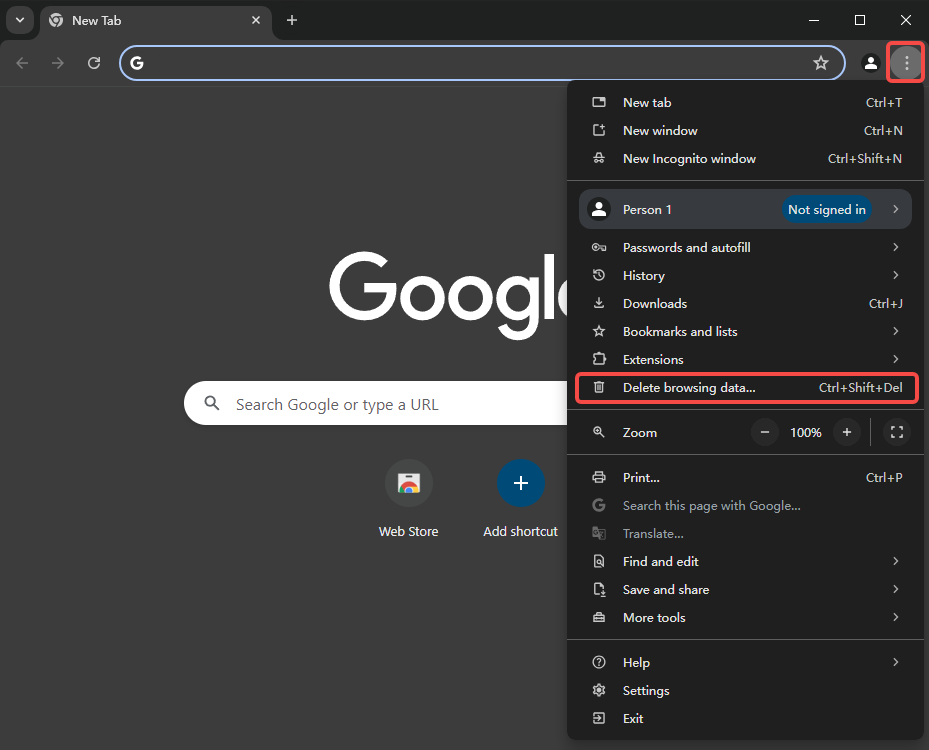
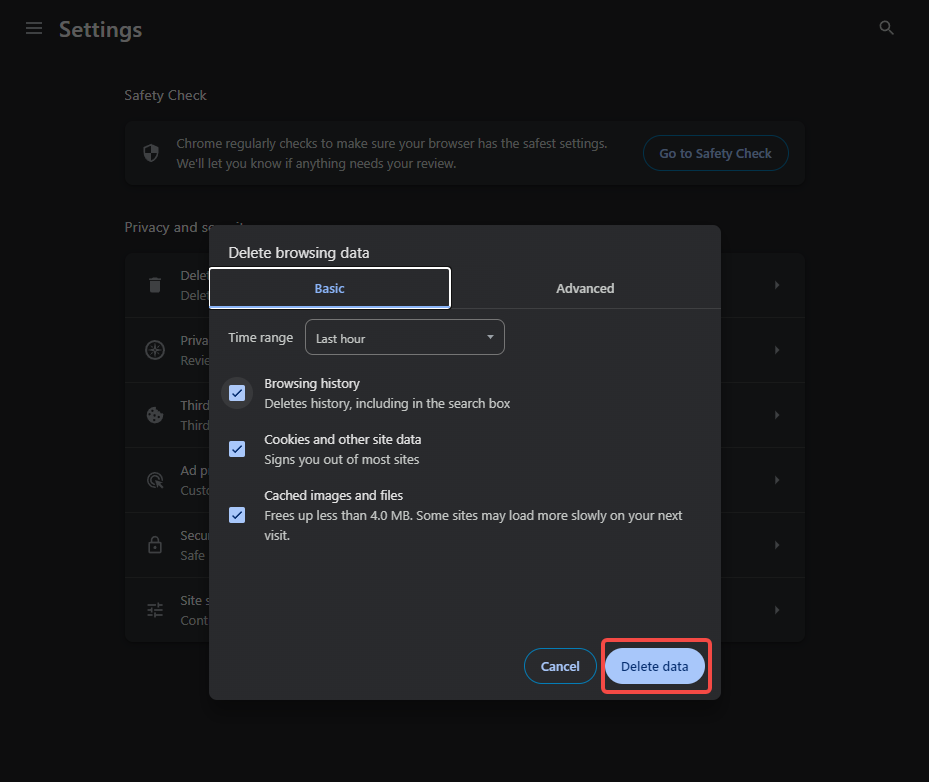 Disable Unnecessary Browser Extensions
Disable Unnecessary Browser ExtensionsBrowser extensions or add-ons can sometimes interfere with Facebook's functionality. Temporarily disable extensions one by one to see if any are causing the issue. For example, in Google Chrome:
- Click the three-dot menu icon in the top right corner and select "Extensions".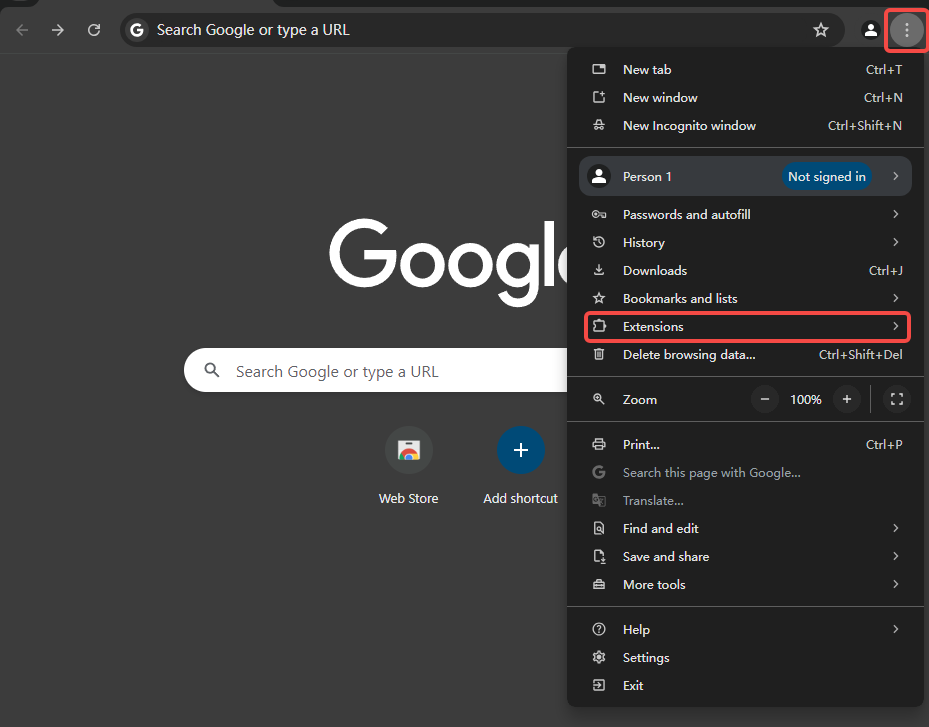
- Select "Manage Extensions".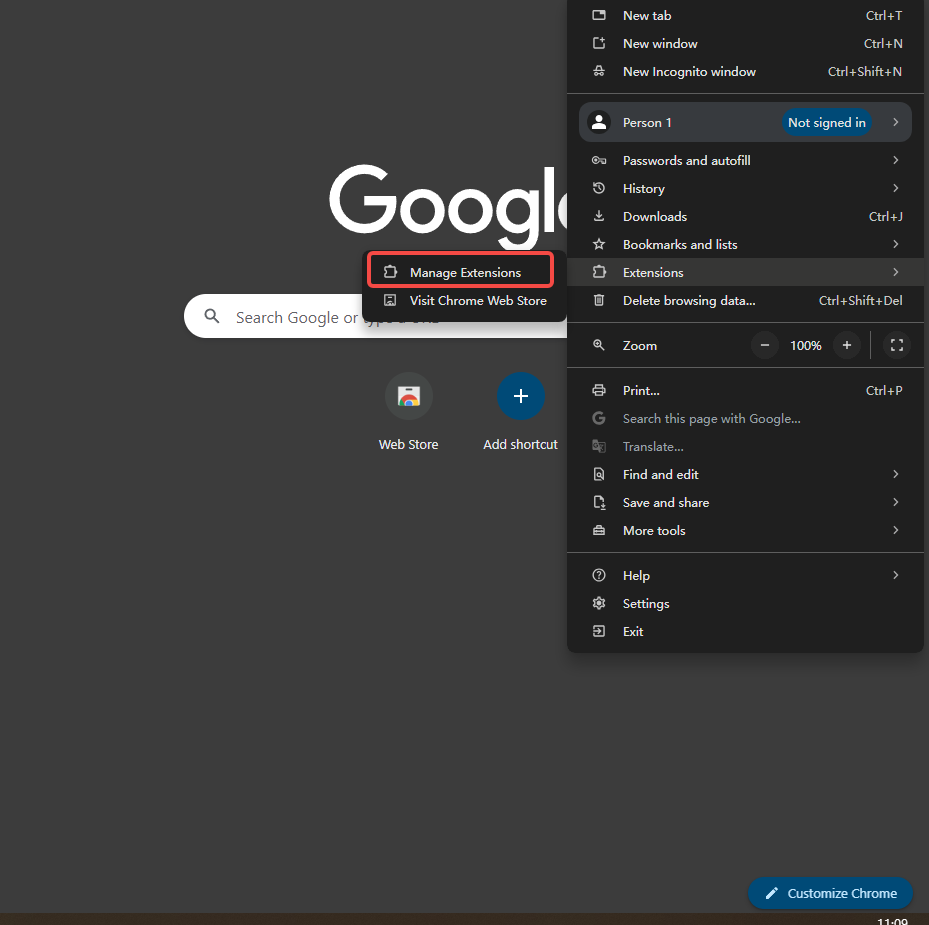
- Toggle the switch next to each extension to disable it, or click "Remove" to uninstall.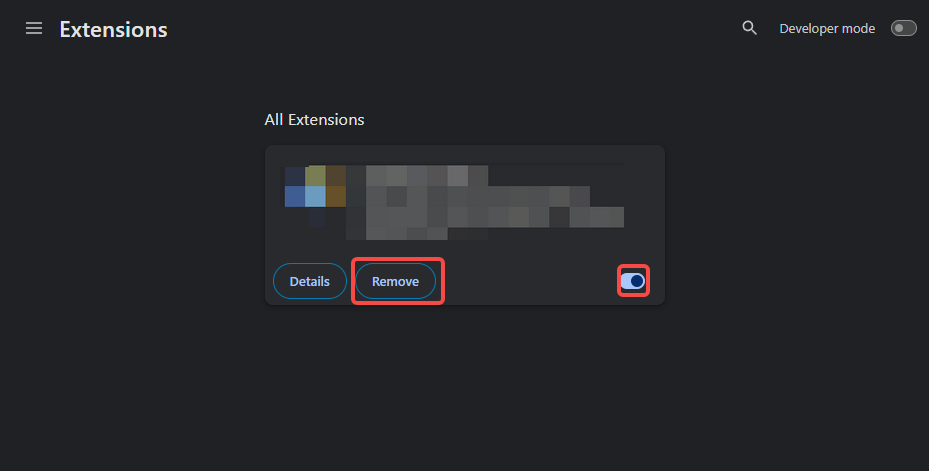
By following these steps in order, you can systematically troubleshoot and potentially resolve the Facebook session expired error.
Check official Facebook channels for any known issues or maintenance announcements. If you've tried everything and still can't resolve the issue, contact Facebook support for further assistance.
Scraping Facebook data with automated tools can be tricky because Facebook has strong defenses against them. These tools often act like robots, making lots of repeated requests that Facebook's security notices. To avoid "Session Expired" errors, you'll need to be more careful when scraping Facebook. Here are some robust solutions:
Imagine having a different home internet connection every time you scrape. That's what rotating proxies do! They assign you a real IP address from a real device, making you appear like a regular user. Facebook won't suspect a thing. Benefits of Rotating Residential Proxies:
Ready to Scrape Without Limits? Try GOProxy!
GOProxy offers a massive network of over 90 million residential IPs across 200+ countries. It's the perfect solution for scraping Facebook data with ease. Here's what makes GOProxy the best choice:
Stop wasting time on "Session Expired" errors. Try GOProxy 7-day Free Trial Today!
Keep track of when your session is likely to expire, and trigger automated session refreshes in advance before getting logged out. Implement automated session refresh mechanisms. Regularly log in to obtain new sessions before expiration, ensuring uninterrupted data access. For long-running scraping processes, automate login at the start or when sessions expire to maintain continuous operation.
Send periodic requests to Facebook's servers to keep your connection active and prevent the session from timing out due to inactivity.
Minimize scraping time by reducing request frequency, using appropriate data extraction methods, and minimizing unnecessary API calls to avoid triggering Facebook's anti-scraping measures.
If you're experiencing frequent "Session Expired" errors on Facebook, it can be frustrating and concerning. While this issue doesn't necessarily mean your account has been hacked, it's important to take steps to resolve it and ensure your account's security. Here are some effective solutions to address persistent session expiration:
Run a full system scan using up-to-date antivirus software on your device. Malware can interfere with your browser's functionality and compromise your Facebook sessions.
Some browser extensions, especially ad blockers or privacy tools, may interfere with Facebook's session management. Try disabling extensions one by one to identify if any are causing the issue.
Changing your password can help secure your account and resolve session issues. Use a strong, unique password that you haven't used elsewhere. Contact Facebook Support
If the problem persists after trying the above steps, reach out to Facebook's support team for further assistance. They may be able to identify account-specific issues causing the session expirations.
While persistent session expiration doesn't automatically indicate a hacked account, unless you also notice certain signs:
In addition to the solutions above for frequent session expiration, here's what to do if you suspect your account has been hacked:
By following these steps, you can address persistent session expiration issues and take necessary precautions if you suspect your account has been compromised. Remember, maintaining good cybersecurity practices is crucial for protecting your online accounts.
| Issue | Cause | Solution | Complexity | Security Risk | Common Use |
|---|---|---|---|---|---|
| Session Expired | Inactivity, browser closure, network issues | Restart session, check network | Low | Low | General Use |
| Session Expired (Scraping) | Facebook detects scraping activity | Use rotating proxies (complex) | Medium | Medium (violates terms) | Data Scraping |
| Persistent Session Expired | Malware, conflicts, security issues | Deep checks, potentially change password | Medium | High | General Use |
Facebook sessions are all about keeping your account secure and your experience efficient. By following these simple steps, you can tackle "Session Expired" errors and get back to enjoying Facebook in no time. If you're still facing issues or suspect a hack, don't hesitate to consult the additional tips for persistent problems. Now go forth and conquer your Facebook feed!
< Previous
Next >
 Cancel anytime
Cancel anytime No credit card required
No credit card required