How to Set Up a Proxy in NstBrowser: A Step-by-Step Guide
Use NstBrowser to unlock web scraping and multi-account management simultaneously
Jul 5, 2024
Discover how ClonBrowser and GoProxy can revolutionize your online experience. Follow our step-by-step guide to install and set up proxies in ClonBrowser.
Struggling to juggle different online identities? Meet ClonBrowser and GoProxy—your perfect duo for an exceptional Internet experience! ClonBrowser offers a robust anti-detection fingerprint browser, while GoProxy provides a lightning-fast 90M+ speed residential proxy IP network service. Break through network limitations and enjoy the fastest Internet connection, enabling you to fully immerse yourself in your online activities.
ClonBrowser is your ultimate solution for managing multiple accounts effortlessly. This user-friendly tool is available for both Windows and macOS, allowing you to create unlimited isolated browser profiles, each with customizable fingerprints such as user agent, WebGL, Canvas, screen resolution, and more. Each profile runs in its own separate virtual environment, complete with individual cookies, cache, and storage to prevent cross-contamination.
Here's what makes ClonBrowser stand out:
ClonBrowser lets you create unlimited isolated browser profiles with customizable settings such as language, timezone, geolocation, navigator properties, hardware concurrency, device memory, user agent, WebGL, Canvas, and screen resolution. Each profile operates in its own separate virtual environment with individual cookies, cache, and storage, ensuring no cross-contaminatio.
ClonBrowser streamlines repetitive tasks with robust RPA automation tools, allowing for hands-free operation. It can manage over 1000 accounts across multiple platforms, making it ideal for heavy-duty account management.
ClonBrowser offers a wide range of pre-set templates for popular platforms like Facebook, TikTok, Amazon, and Web3. These templates enable automated browsing, liking, and tagging, and are readily available upon registration.
ClonBrowser supports integration with proxy services like GoProxy, helping to conceal IP addresses and geolocation. You can easily configure HTTP, SOCKS, or sticky/rotating proxies by entering proxy details in the settings.
ClonBrowser offers dual browser kernels - one based on Google's Chromium (ClonBrowser) and the other on Mozilla Firefox (FlonBrowser), allowing for flexible selection to suit your needs.
Here's a step-by-step guide to installing ClonBrowser on your device:
Head to the ClonBrowser website and download the version compatible with your system. They offer options for Windows, Mac (Intel and Apple Silicon), and even Linux.
Once downloaded, double-click the installer file and follow the on-screen instructions to complete the installation process.
After the installation is complete, you can watch this video to learn how to configure a proxy in ClonBrowser, using GoProxy as an example.
We also have a detailed step-by-step tutorial with images. Please choose the method that suits you best.
You can create a new fingerprint browser by clicking the "Create A New Browser Profile" button in the center of the screen or the "New Browser" button in the top left corner.
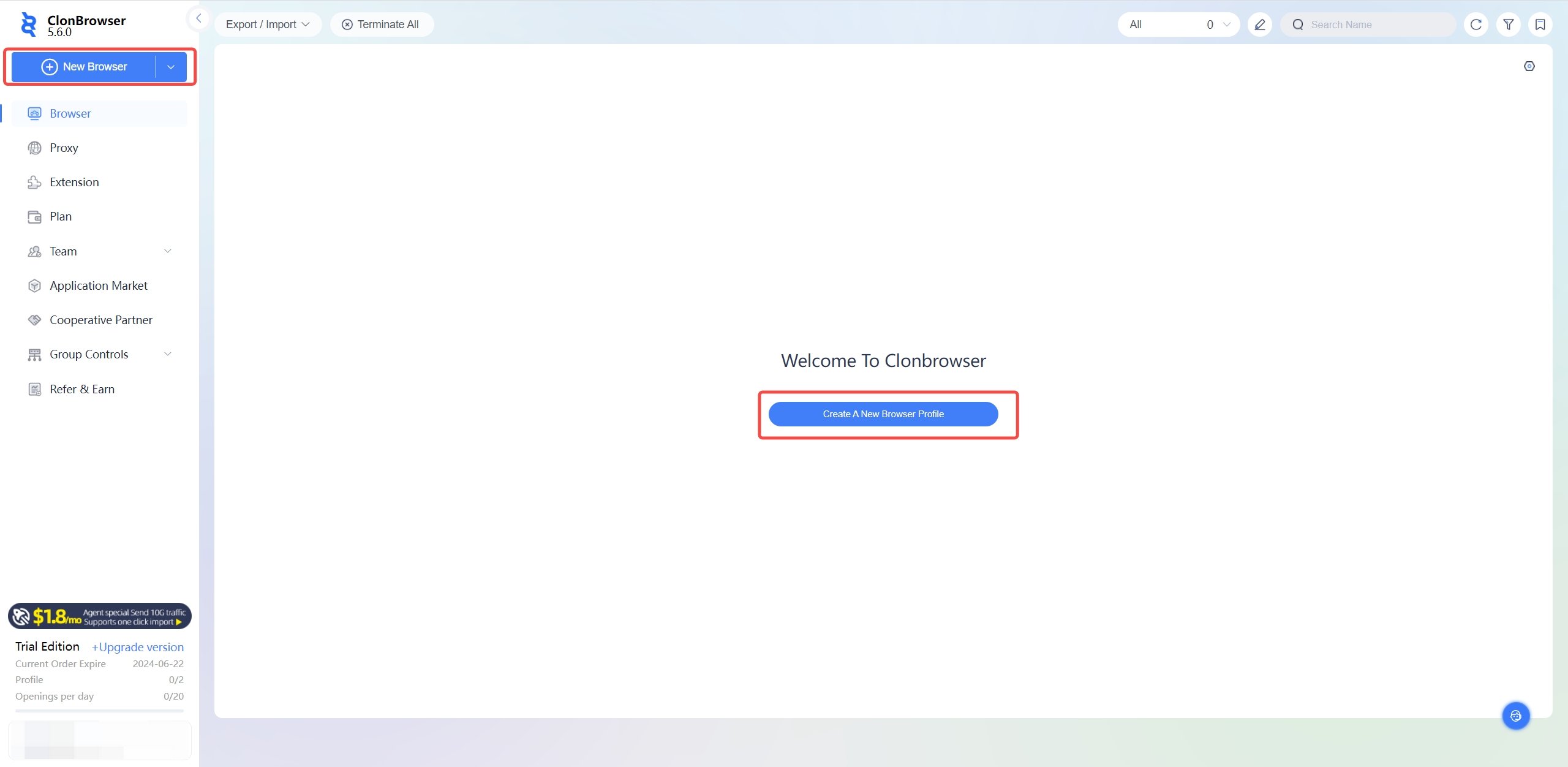
When you use it for the first time, you need to create a new proxy. Click "New" to create a proxy. Next time, you can simply select the desired proxy server without creating a new one by clicking "Select".
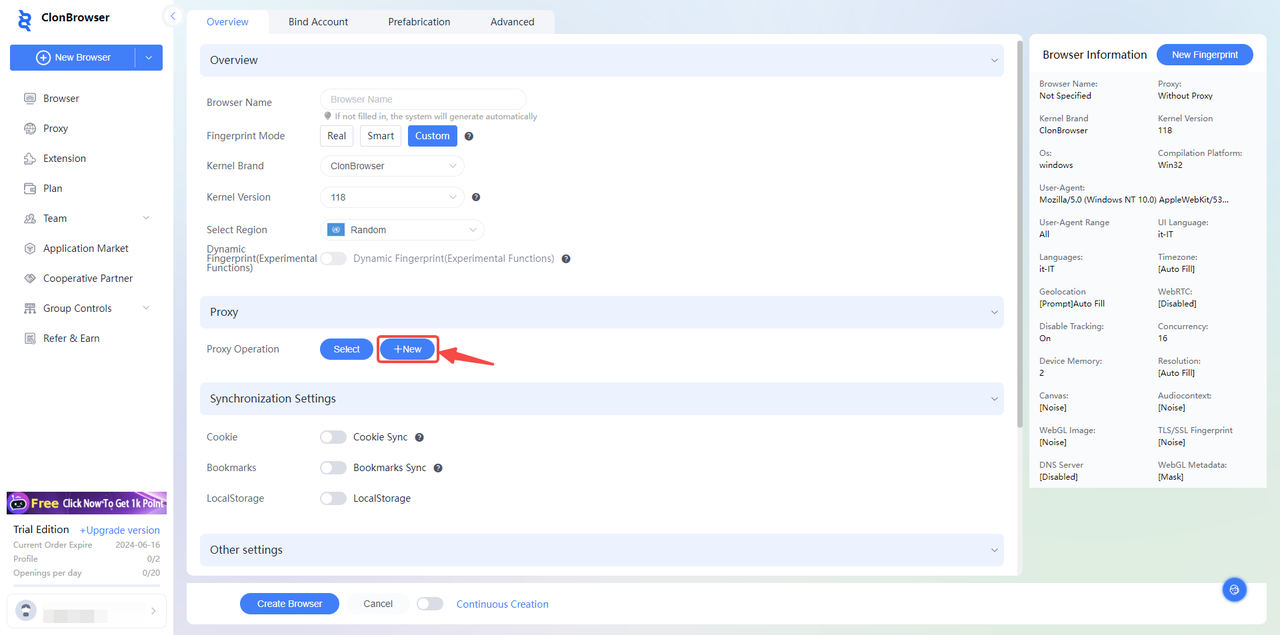
Additionally, you can create and manage proxy servers within the proxy section. Click on the main menu's "Proxy" option, and then click "New" in the top left corner to add a new proxy server.
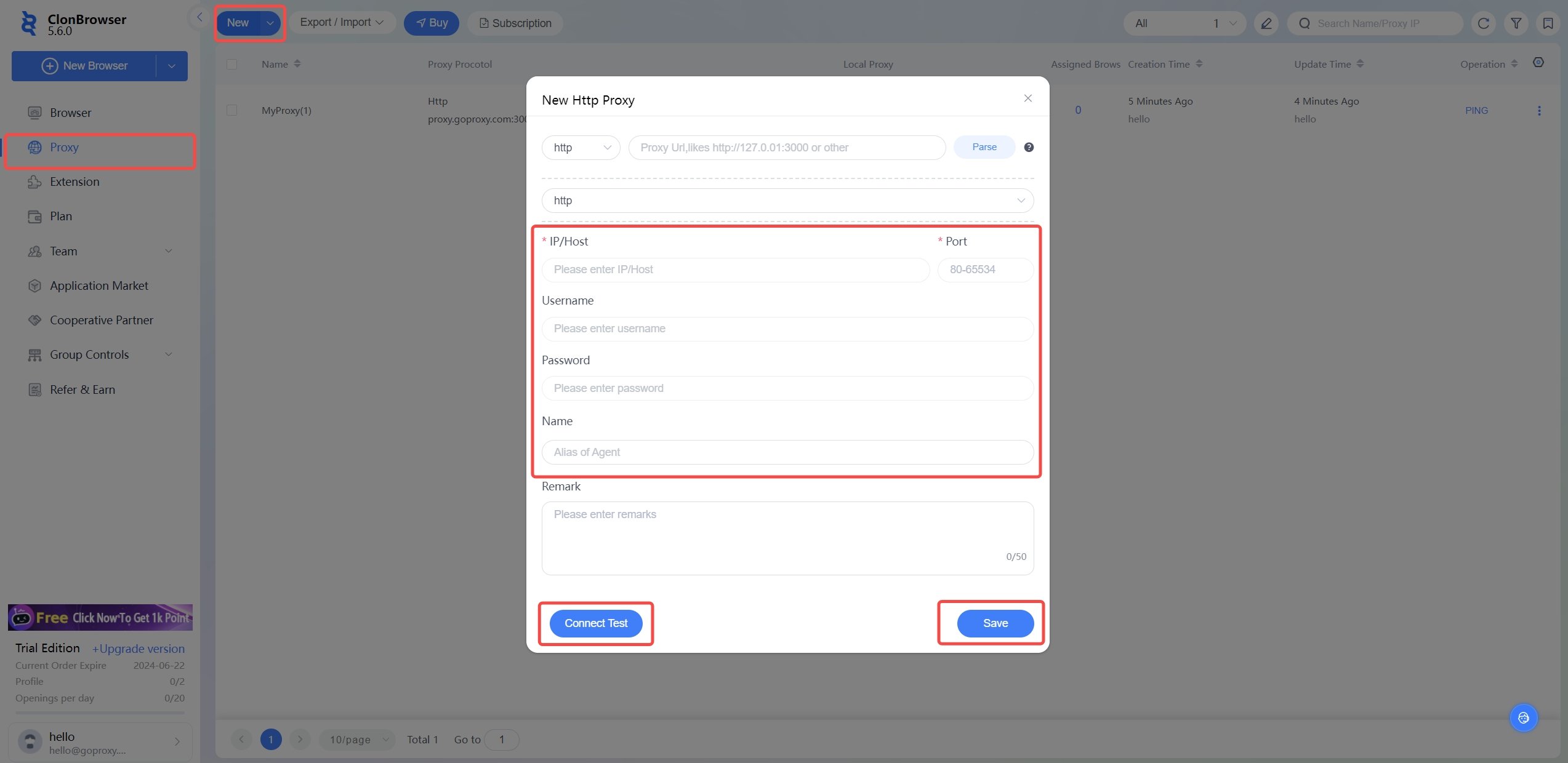
They also offer the feature to configure proxies in bulk or import/export proxy configuration data. Hover your mouse over the NEW button, and you'll see a BATCH button. You can use various formats for bulk proxy creation.
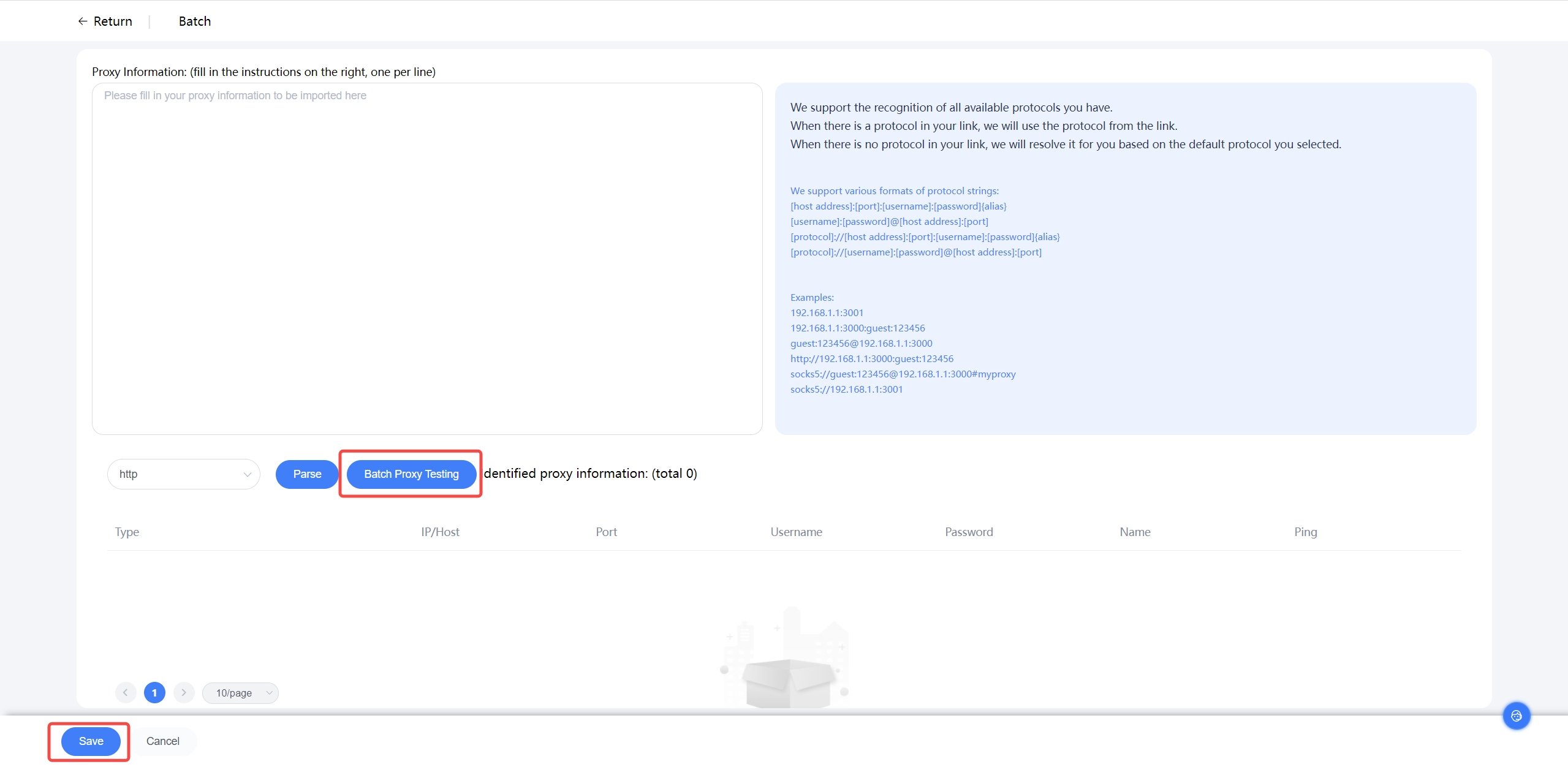
Choose the device type you want to emulate and then open the GoProxy website (separate registration might be required). Sign up for a free trial or purchase a plan to obtain your proxy details.
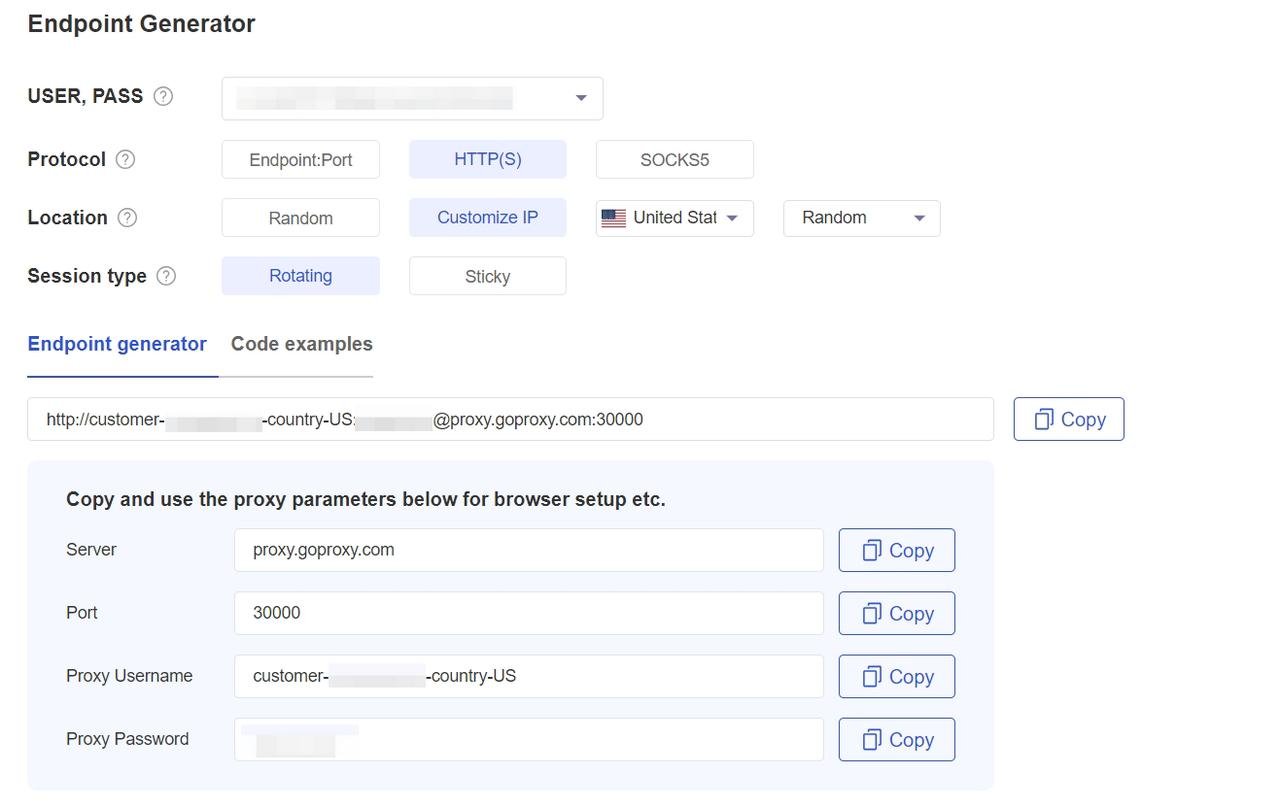
Depending on the type of proxies, the IP address and port are different. See details in the following table.
| Proxy | Proxy Type | IP Address | Port |
|---|---|---|---|
| Residential Proxy | HTTP or SOCKS5 | proxy.goproxy.com | 30000 |
| Static Residential Proxy | HTTP or SOCKS5 | a specific IP address (e.g, 1.2.3.4) | 62000 |
| Datacenter Proxy | HTTP or SOCKS5 | a specific IP address (e.g, 1.2.3.4) | 62000 |
Click "Connect Test" to verify the connection. When the connection is successful, the following information will be displayed:
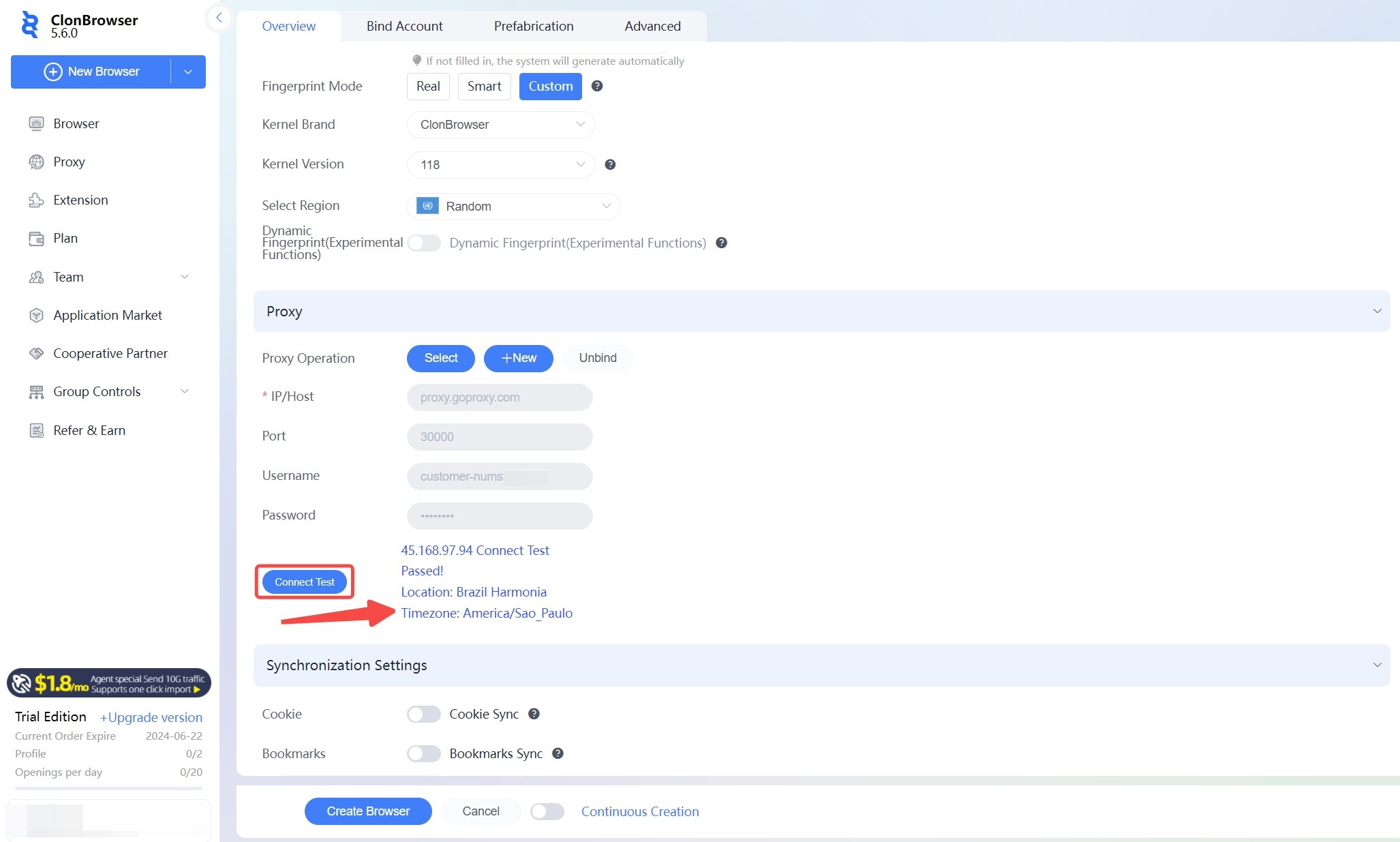
Click on "Create Profile," and a confirmation message will appear, indicating the profile has been successfully created.
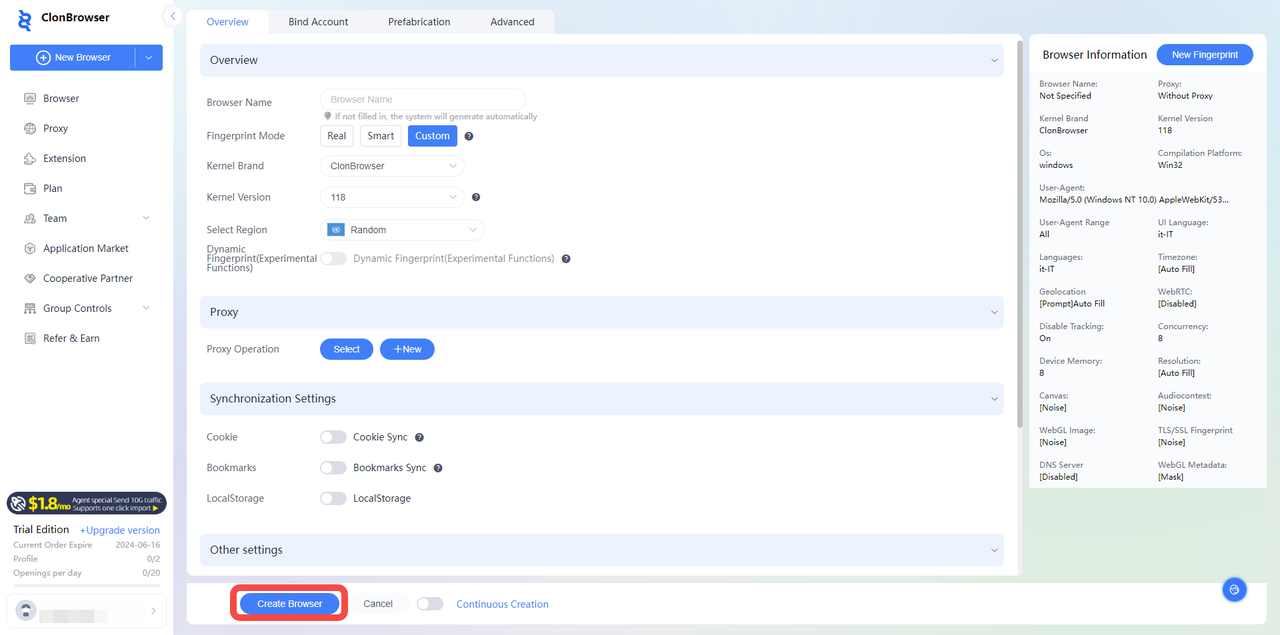
On the main menu's browser page, you will see the newly created fingerprint browser. Click "Launch" to begin using it.
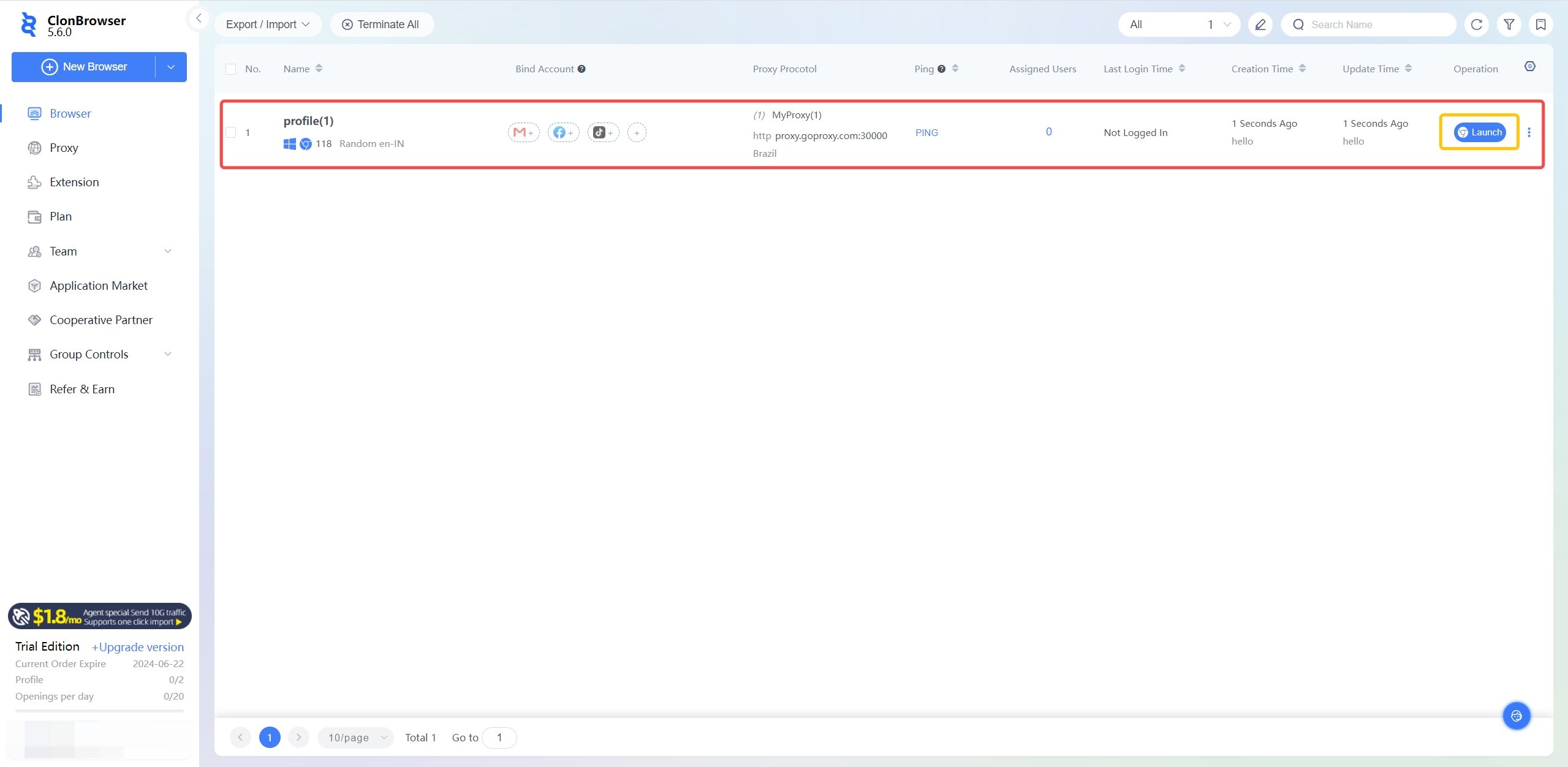
ClonBrowser and GoProxy offer a seamless solution for navigating the internet with speed and security. ClonBrowser's customizable profiles and automation tools make managing multiple accounts effortless, while GoProxy ensures fast, secure connections. Together, they help you bypass online barriers and protect your privacy, allowing you to achieve your digital goals efficiently.
< Previous
Next >
 Cancel anytime
Cancel anytime No credit card required
No credit card required