How to Set Up a Proxy in NstBrowser: A Step-by-Step Guide
Use NstBrowser to unlock web scraping and multi-account management simultaneously
Jul 5, 2024
Discover the power of VMLogin. Learn how to set up a proxy in VMLogin, streamline your workflow, and explore VMLogin's pricing plans in this comprehensive guide.
Juggling multiple accounts online is a nightmare! Constant logins, remembering complex passwords, and managing different browsers for each account can be a frustrating time-suck. But what if there was a way to manage everything seamlessly, with enhanced security and automation? Enter VMLogin – your one-stop solution for effortless multi-account management.
VMLogin is a software tool designed for managing multiple browser profiles. It helps users control multiple accounts for various websites without getting detected or banned by masking browser fingerprints and using isolated browsing environments. Here's how it elevates your online experience:
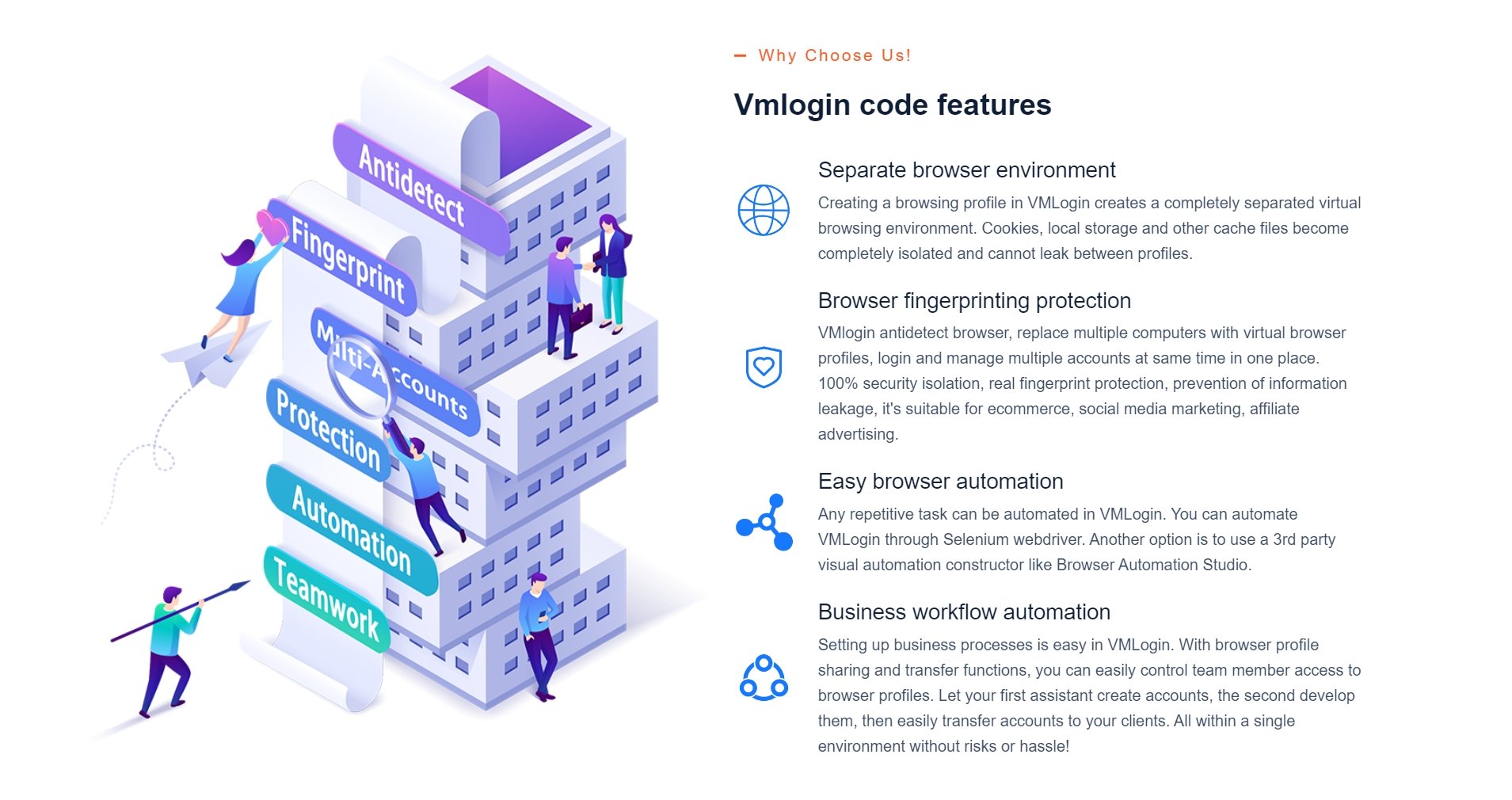
VMLogin creates a paradigm shift for managing numerous online accounts. By establishing isolated browsing environments with unique fingerprints for each profile, users can seamlessly switch between accounts without the risk of linking them.
VMLogin goes beyond basic profile separation, crafting remarkably realistic browser fingerprints that mimic actual device configurations and user behavior. This includes operating systems, browsers, and a wide range of identifying characteristics. With VMLogin, you have granular control over your online persona. Customize settings like system time zone, language, UserAgent, fonts, resolution, WebGL, WebRTC, and more.
VMLogin saves you time and effort with features like bulk importing and exporting plugins, proxy settings, and cookies between your virtual browsers. This ensures all your profiles have the same settings without the hassle of manual configuration. Plus, VMLogin's powerful API lets you automate repetitive tasks like web scraping and account management, freeing you up to focus on more important things.
VMLogin simplifies the automation of repetitive tasks. Users can leverage Selenium WebDriver for direct automation or opt for third-party visual automation tools like Browser Automation Studio, enhancing efficiency and productivity.
VMLogin seamlessly integrates with proxy services. Each browser profile can leverage a dedicated proxy IP address, further enhancing anonymity and account separation.
Head over to the official VMLogin website and download the latest installation package compatible with your system. Follow the on-screen instructions to complete the software installation.
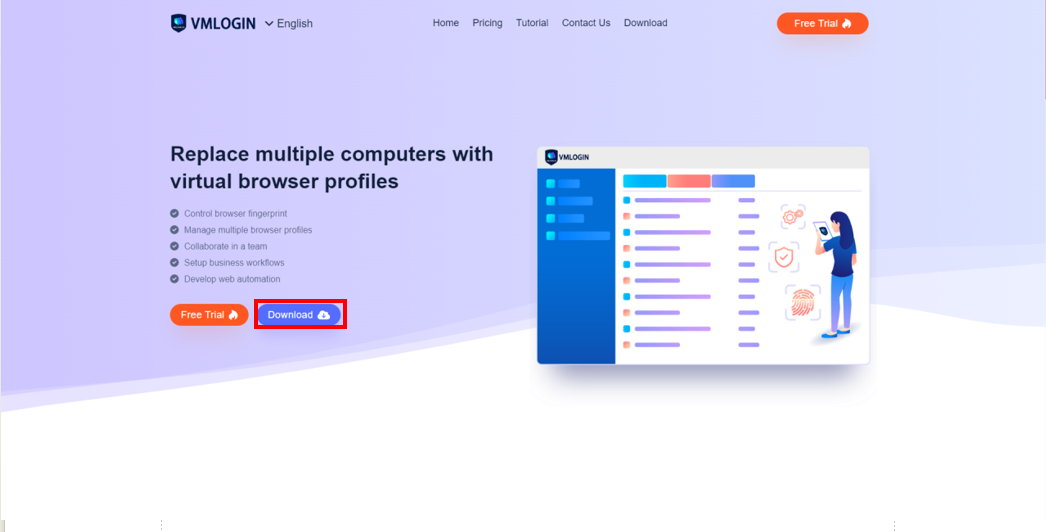
If you haven't already, launch the VMLogin application and click "Create a new account." Enter your desired email address, password, and confirm the password to register.
Within the VMLogin interface, click the button labeled "New browser profile."
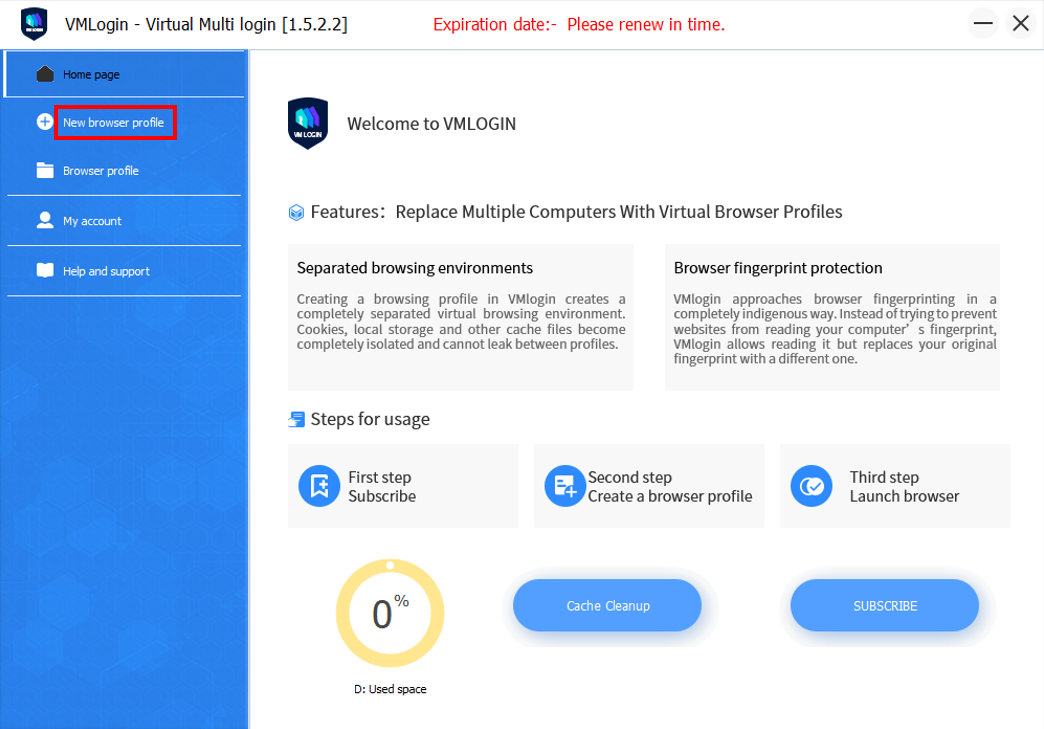
Locate the newly created profile, enter a display name like GoProxy and click the "Setting proxy server" option.
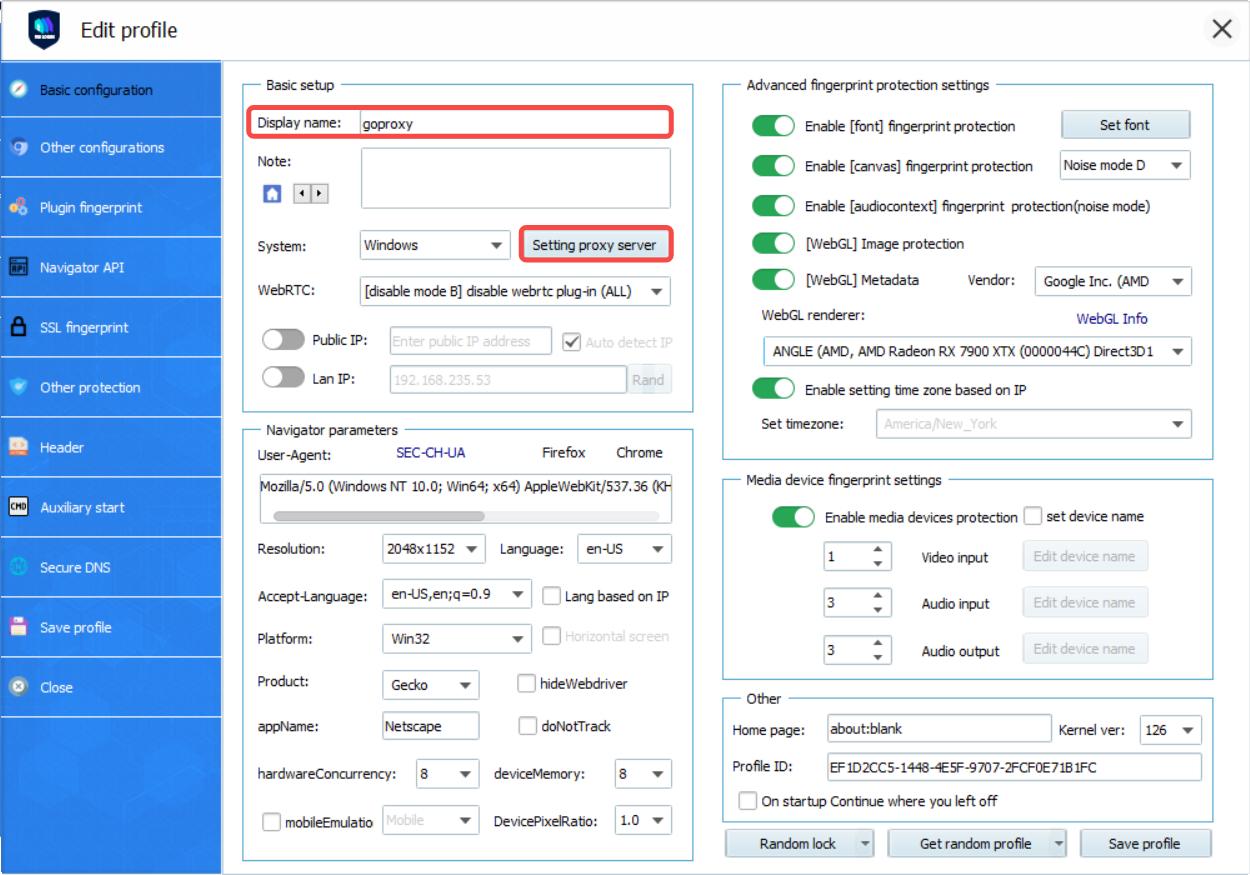
1. Enable Proxy and Select Type: Under the proxy server settings, toggle the "Enable proxy server" option to "ON." Next, choose "HTTP Proxy" from the available proxy type options.
2. Enter Proxy Details: Paste your specific proxy information into the designated fields:
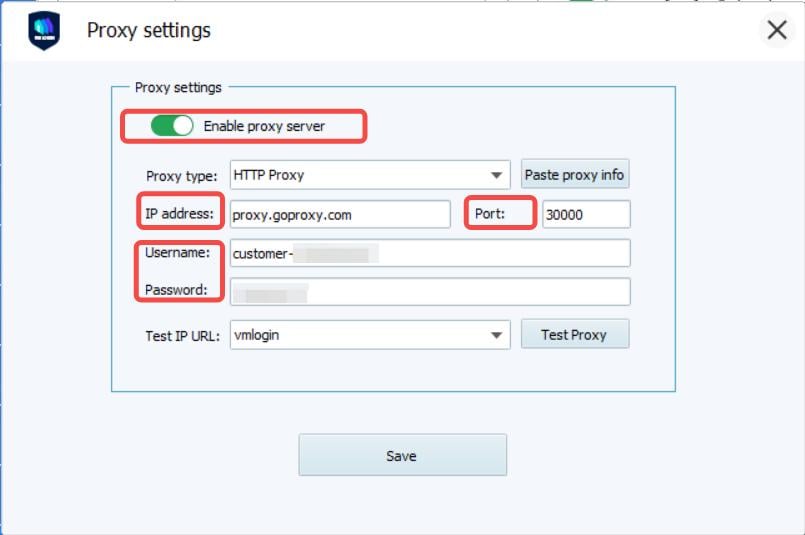
| Proxy | Proxy type | IP address | Port |
|---|---|---|---|
| Residential Proxy | HTTP or SOCKS5 | proxy.goproxy.com | 30000 |
| Static Residential Proxy | HTTP or SOCKS5 | a specific IP address (e.g, 1.2.3.4) | 62000 |
| Datacenter Proxy | HTTP or SOCKS5 | a specific IP address (e.g, 1.2.3.4) | 62000 |
To ensure your proxy is functioning correctly, click the "Test Proxy" button. If successful, VMLogin will display details like your IP address, country, city, region, and time zone, all reflecting the proxy's location
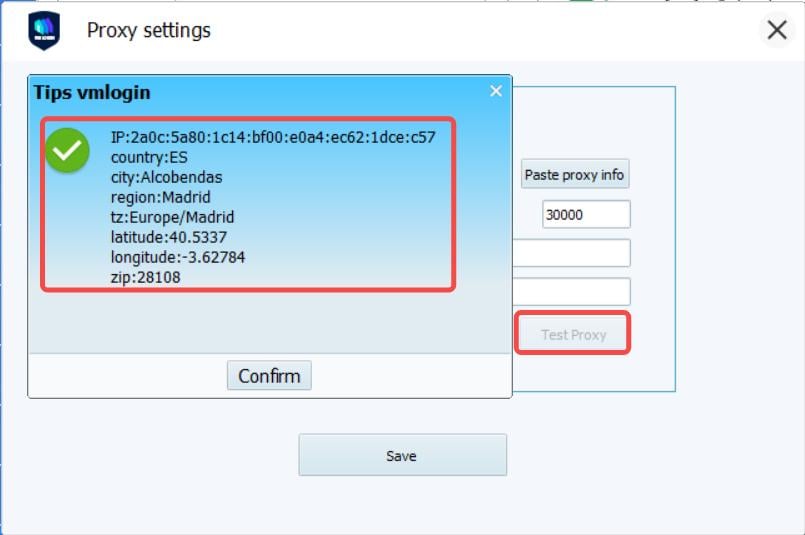
1. Click the "Save" button to finalize your proxy settings for this profile.
2. Once you're satisfied with the test results, click "Save profile" to confirm the configuration.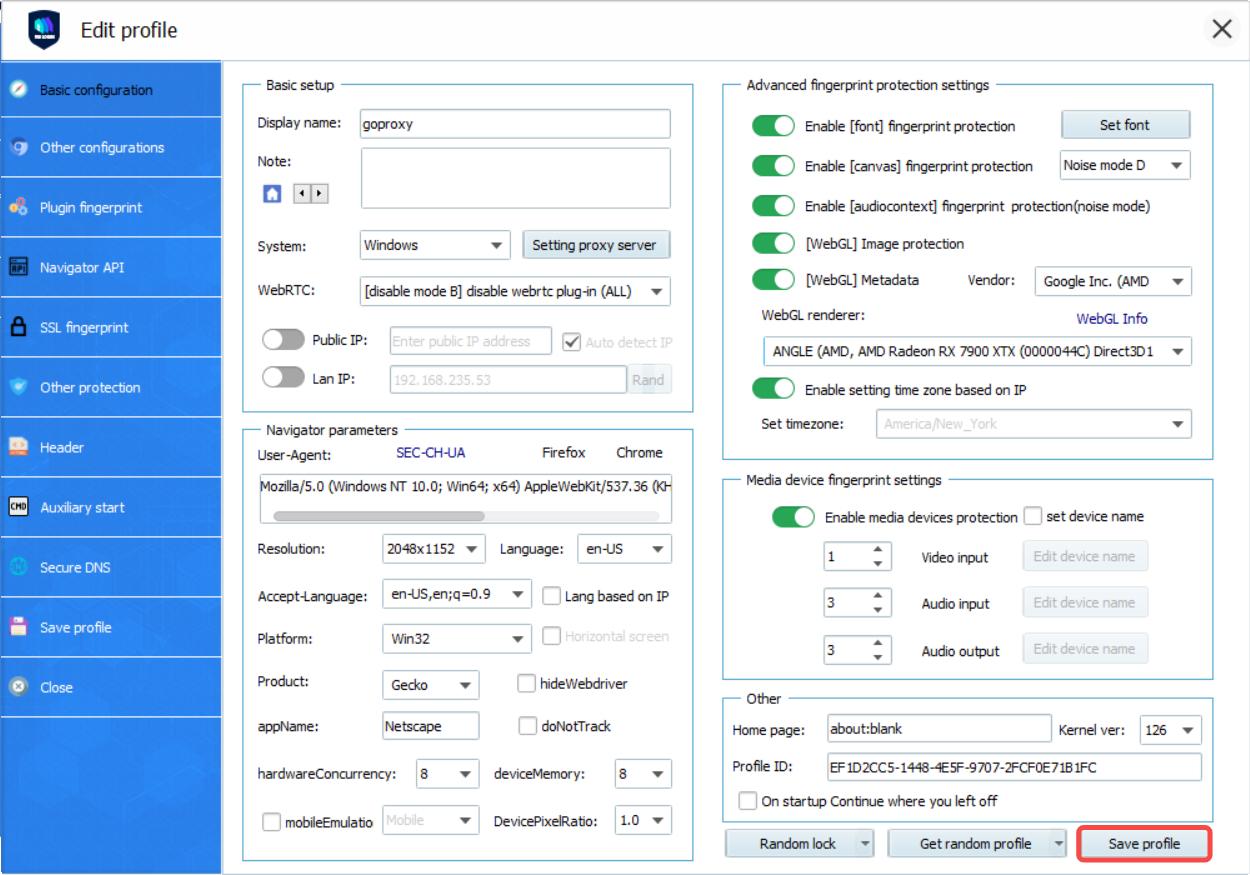
3. You can now launch the browser associated with this profile by right-clicking it and selecting "Launch browser".
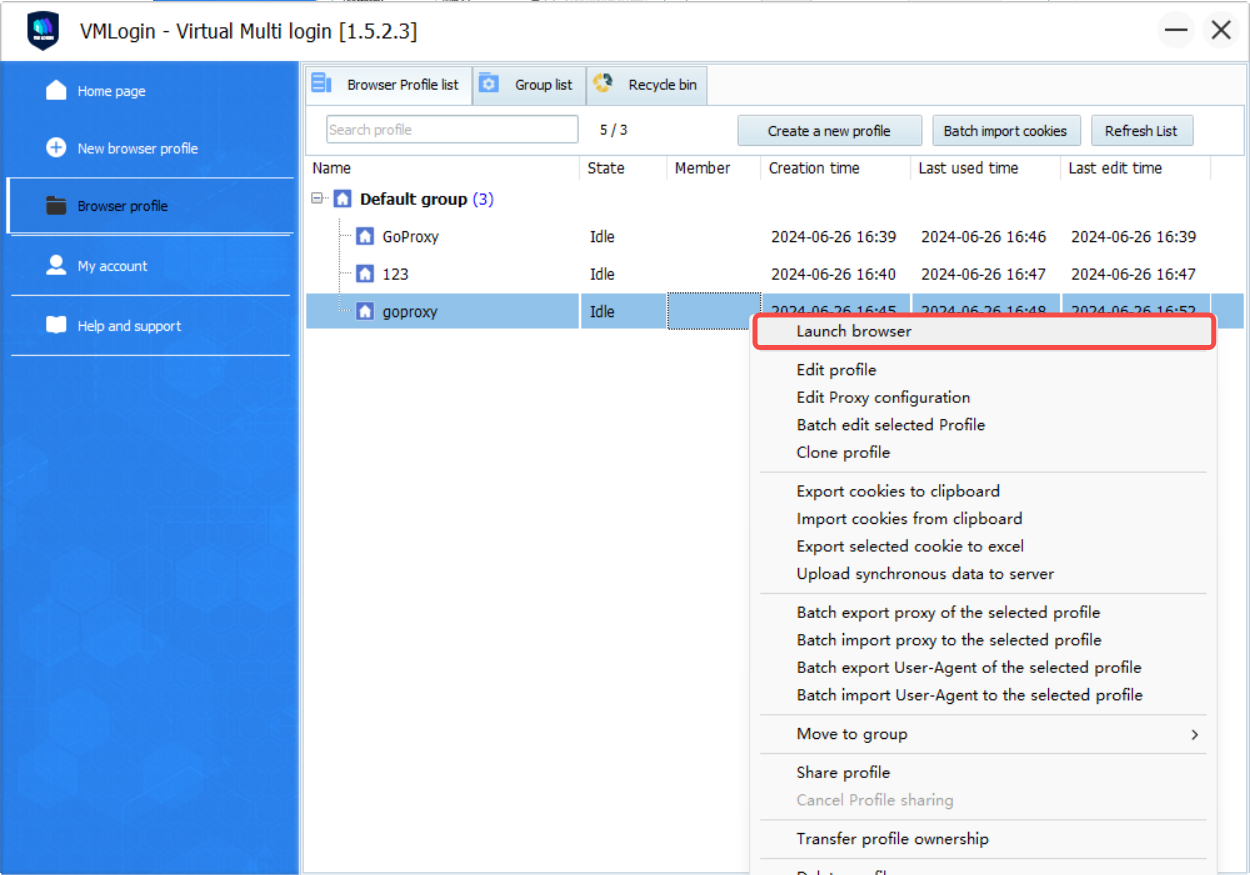
VMLogin offers a range of pricing plans to meet your needs. Each plan is designed to cater to different user needs, from individual users to growing teams, offering a range of profiles and sub-account configurations to manage multiple browser fingerprints efficiently.
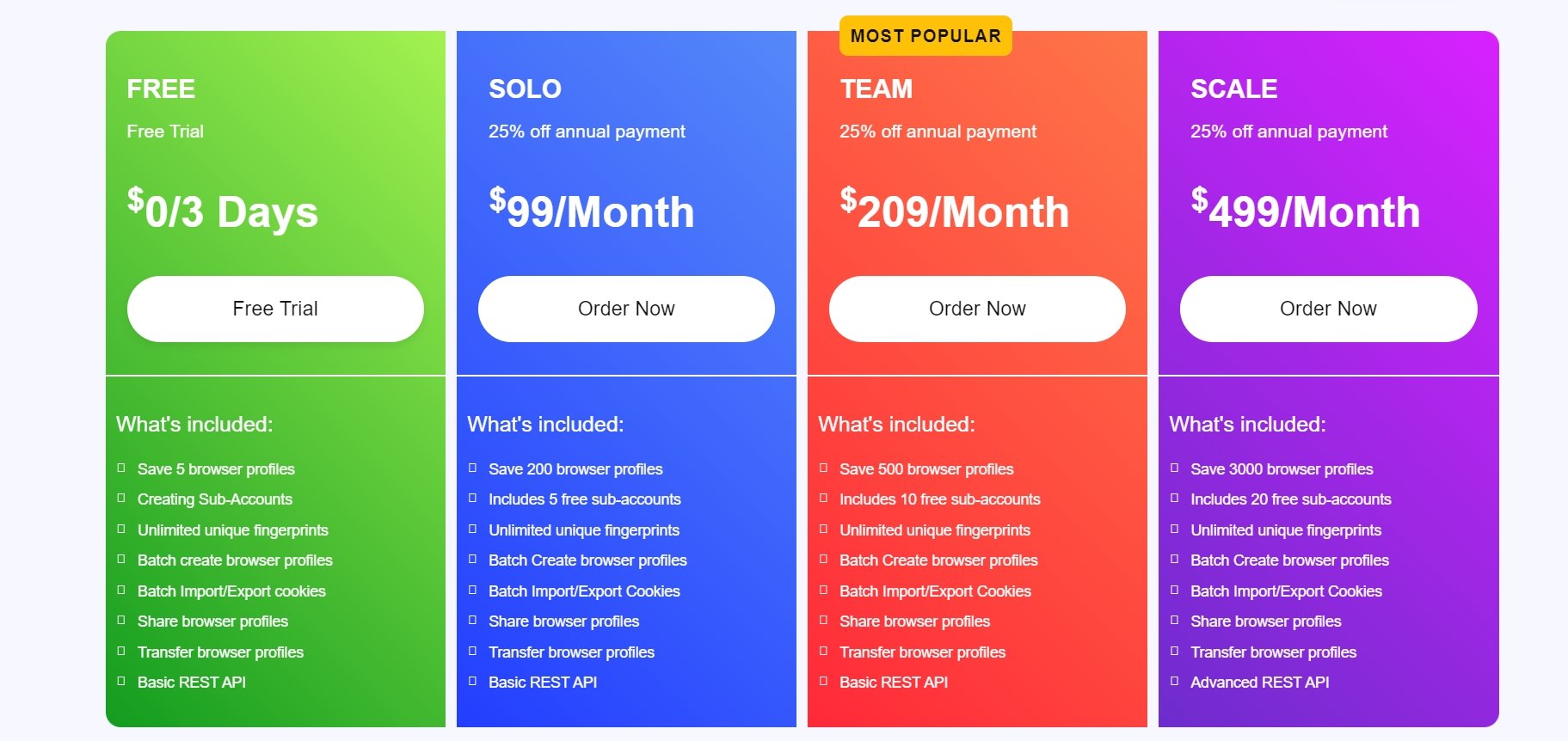
| Plan | DEMO | SOLO | TEAM | SCALE |
|---|---|---|---|---|
| Price | $0 (for 3-day trial) | $ 99/Month | $ 209/Month | $ 499/Month |
| Key Features | All browser fingerprint management features | All browser fingerprint management features | Collaboration tools for small teams | Advanced features necessary for a growing team |
| Configuration | 5 Profiles 0 Sub-Account |
200 Profiles 5 Sub-Accounts |
500 Profiles 10 Sub-Accounts |
3000 Profiles 20 Sub-Accounts |
VMLogin empowers you to reclaim your time and sanity. Simplify your workflow, automate tasks, and enhance security for all your online accounts. Take control with VMLogin's dedicated features and unlock a world of streamlined online experiences. Ready to say goodbye to login fatigue and hello to a more efficient future? Download VMLogin today and experience the difference!
< Previous
Next >
 Cancel anytime
Cancel anytime No credit card required
No credit card required