Automate Web Scraping with the Best CAPTCHA Solving Expert - CapSolver
Bypass a variety of CAPTCHA challenges with CapSolver, the most professional solver in bypassing seamless CAPTCHA challenges, making your web scraping more smoothly.
Dec 25, 2025
Use NstBrowser to unlock web scraping and multi-account management simultaneously
NstBrowser, an all-in-one browser, is a cutting-edge anti-detect browser designed for professionals creating and generating real browser fingerprints, providing users with an independent fingerprint browser isolation Profiles, completing work by accessing target websites through real independent browsers. Compatible with Puppeteer, Playwright, and Selenium, it integrates proxy management and unlocking technologies for a seamless experience. It enhances users' online experience by offering:
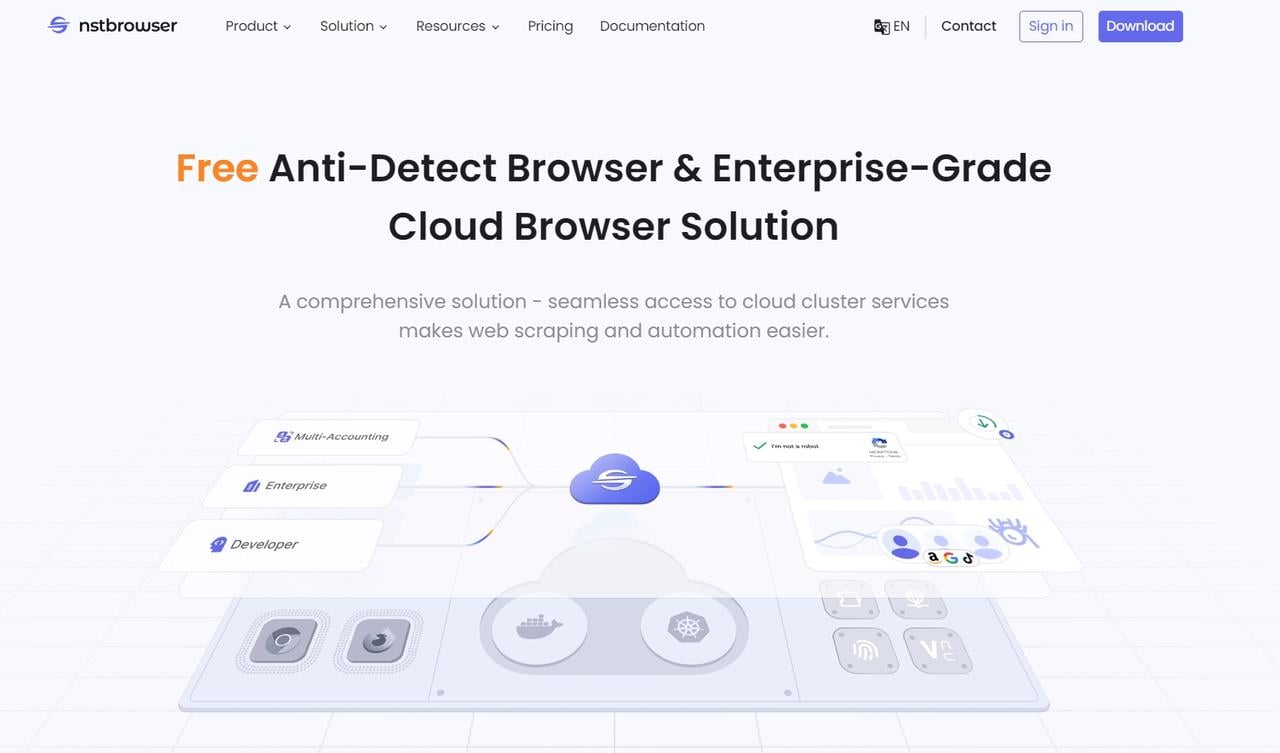
NstBrowser goes way beyond just managing multiple accounts. Imagine it as your secret weapon for conquering the online world, with superpowers tailored to different professions:
Take Sarah, a social media manager at a growing agency. She handles hundreds of client accounts across Facebook, Instagram, and Twitter. With NstBrowser, Sarah can create separate profiles for each client, all operating smoothly from a single interface. This eliminates the need to switch between browsers or devices. Consistent browser fingerprints for each profile reduce login verifications and account blocks, allowing Sarah to manage her clients' accounts efficiently and effortlessly.
John, an e-commerce guru, knows diversification is key. NstBrowser lets him create independent profiles on Amazon, eBay, and his payment processor, each with a unique identity. No more worrying about getting flagged for having too many accounts under one roof. This keeps John safe and allows him to maximize his sales potential. Plus, NstBrowser lets him manage his social media and ad campaign accounts seamlessly, reaching a wider audience than ever before.
Go to the official NstBrowser website and download the package compatible with your device and system. Follow the on-screen instructions to complete the software installation.
Open the downloaded app and sign in. If you don't have an account yet, sign up for a free one.
Within the NstBrowser interface, locate the "Profiles" section and click "Create Profile."
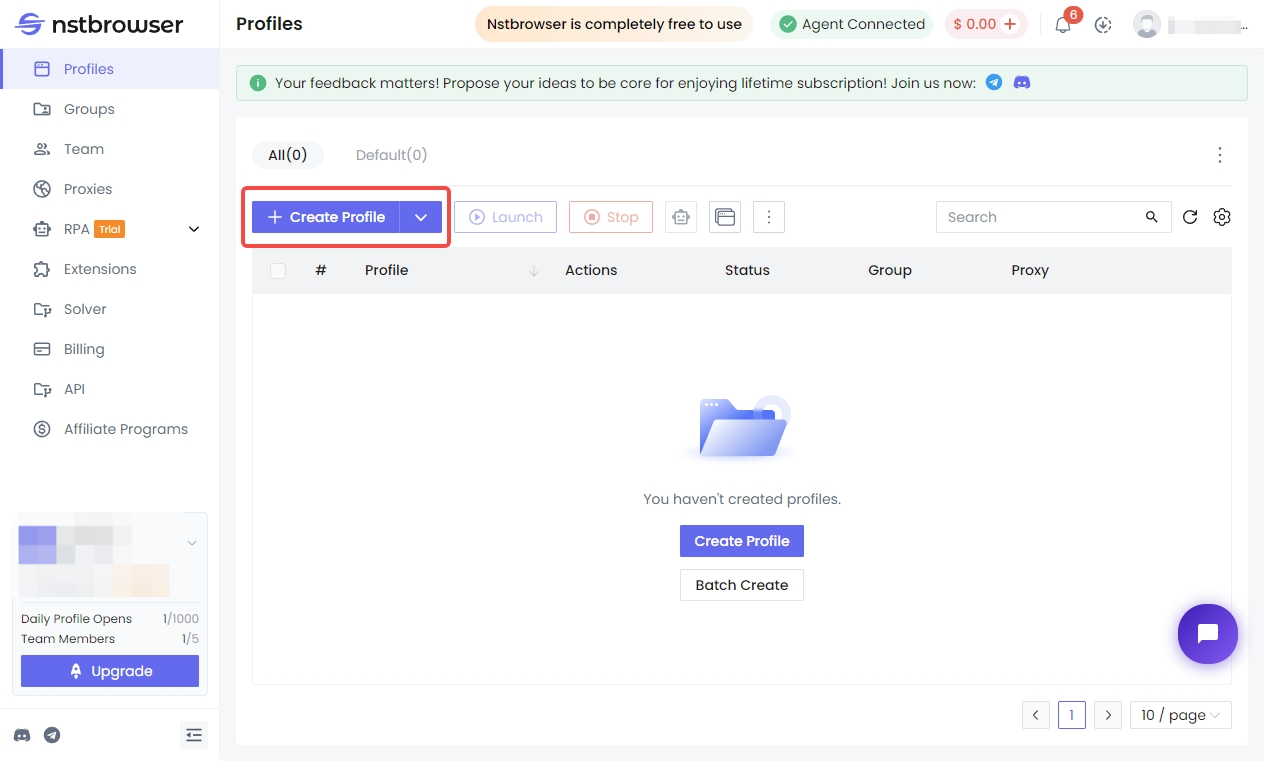
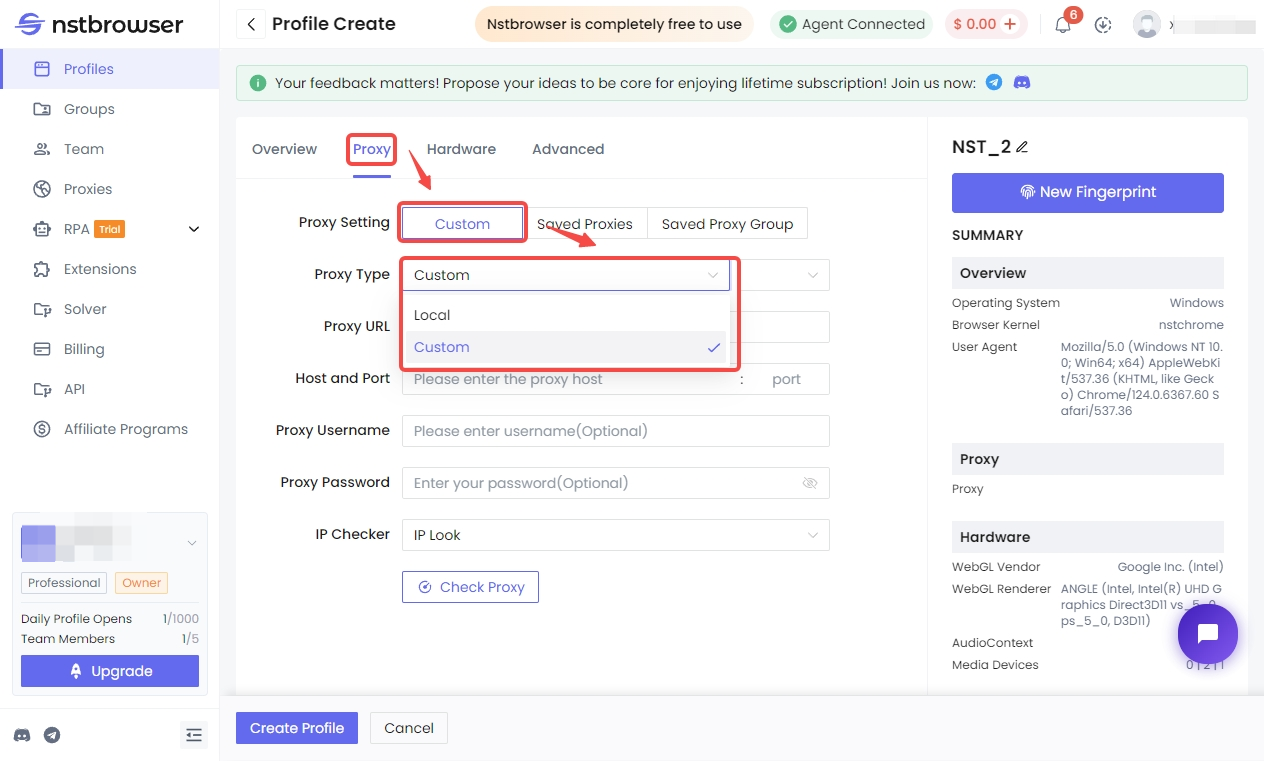
Enter your proxy credentials you get from GoProxy. Include:
The format for entering these details usually looks like protocoltype://IP:Port:username:password. For example, a SOCKS5 proxy might look like socks5://proxy.goproxy.com:30000:customer-123456:123456.
Input each detail into the corresponding field in NstBrowser's proxy settings
.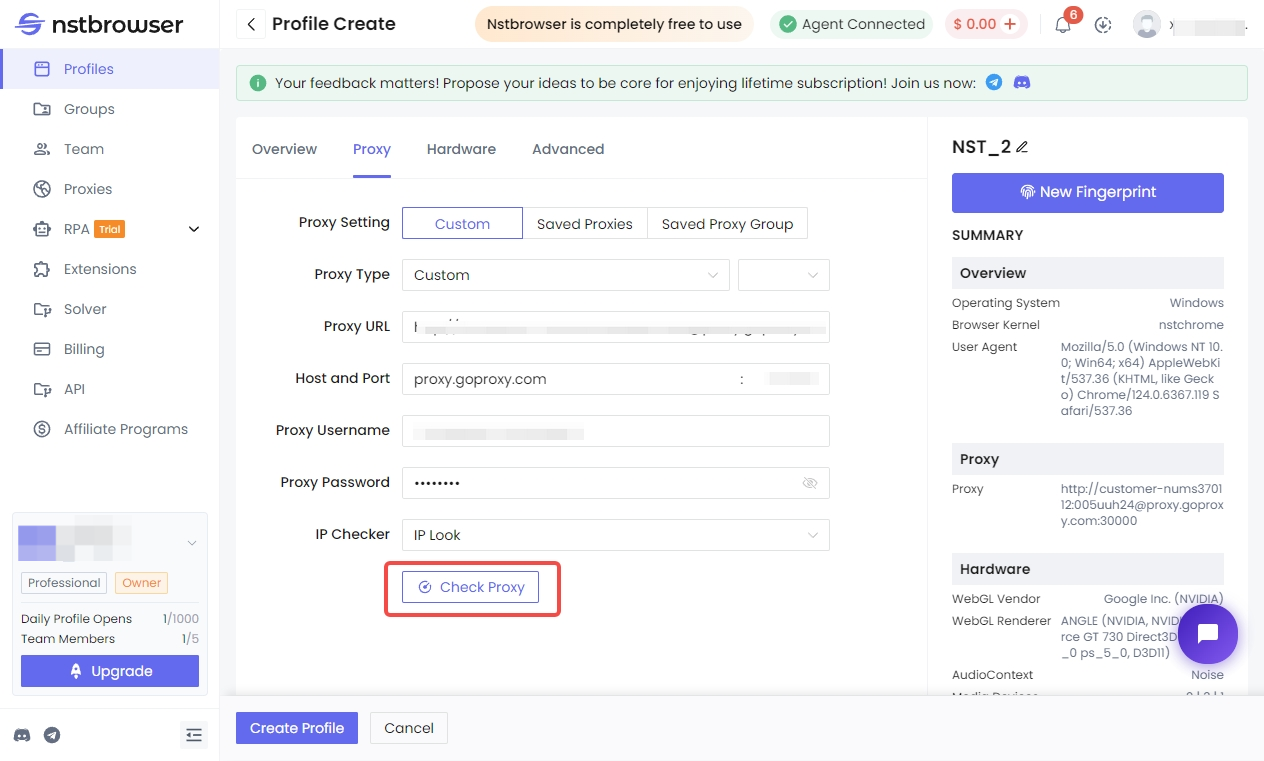
Click the "Check Proxy" button. If successful, NstBrowser will display your new IP address and the proxy's location.
If you're content with the test results, then don't forget to click "Create Profile" to save your settings.
Finally, you can now launch the browser associated with this profile by selecting "Launch".
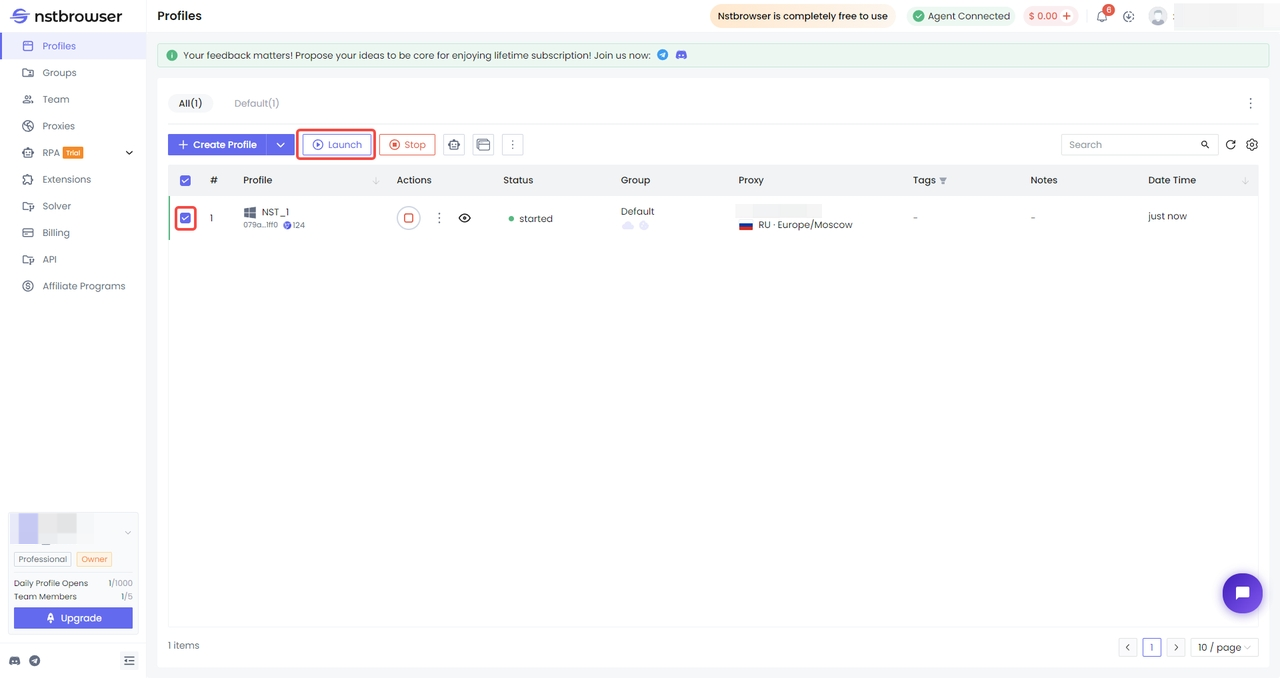
Congratulations! You've now set up a proxy in NstBrowser.
NstBrowser offers two subscription plans with different profile limitations:
Trying to set up a proxy in NstBrowser but running into issues? Here are some common culprits to check:
This includes the IP address, port number, and username and password. Make sure everything is typed in correctly, including any colons (":") or periods (".").
A bad internet connection can prevent your proxy from working properly. Try opening a website directly in your browser without the proxy to see if it loads.
Sometimes, the issue might be on the proxy server's end. You can try contacting your proxy provider to check their status.
In rare cases, a conflict between your browser fingerprint and the proxy can cause problems. Check NstBrowser's support resources or contact their help desk for troubleshooting tips specific to this issue.
< Previous
Next >
 Cancel anytime
Cancel anytime No credit card required
No credit card required