Automate Web Scraping with the Best CAPTCHA Solving Expert - CapSolver
Bypass a variety of CAPTCHA challenges with CapSolver, the most professional solver in bypassing seamless CAPTCHA challenges, making your web scraping more smoothly.
Dec 25, 2025
Learn how to achieve ultimate online anonymity with Linken Sphere. Follow our step-by-step guide for setup, proxy configuration, and more.
Exciting news! GoProxy, the leader in global network proxies with over 90 million IP addresses across 200+ countries, has joined forces with Linken Sphere, the revolutionary anti-detection browser. This powerful partnership elevates your online experience to unprecedented levels.
Tired of websites tracking your every move? Frustrated with CAPTCHAs and regional restrictions hindering your exploration? Look no further! This dynamic duo of GoProxy and Linken Sphere empowers you to embrace the freedom of a truly private and efficient browsing experience.
Simply use the code LS_GOPROXY to get 10% OFF!
Linken Sphere is a widely used antidetect browser favored by affiliate marketers for its ability to browse anonymously and securely manage multiple accounts. This browser offers a range of features, including automatic geolocation setup, human-like input simulation, mobile device emulation, proxy management, and team collaboration tools. Developed by Tenebris, it is designed to help users bypass various tracking mechanisms and fingerprinting techniques used by websites to identify and monitor user activity.
Browser Fingerprinting: Linken Sphere provides robust protection against browser fingerprinting techniques. It can emulate a variety of browser environments and operating systems, making it difficult for websites to track and identify users based on their browser and system configurations. Users can easily manage their IP addresses by integrating various proxy types, such as HTTP, HTTPS, SOCKS, and SSH proxies, to mask their real IP addresses.
Hybrid Mode: Linken Sphere goes beyond standard fingerprint replacement. Its innovative Hybrid mode analyzes your actual system and builds a customized "reverse" substitution. This means Linken Sphere adapts to your machine instead of forcing changes, offering a more natural and undetectable browsing experience. Plus, it allows for separate configurations for each connection, keeping your online activities neatly compartmentalized.

After the initial login, you will be welcomed by a built-in guide that will demonstrate all the basic control options within a minute. This will significantly enhance your understanding of interface mechanics and enable you to fully utilize the program's capabilities.
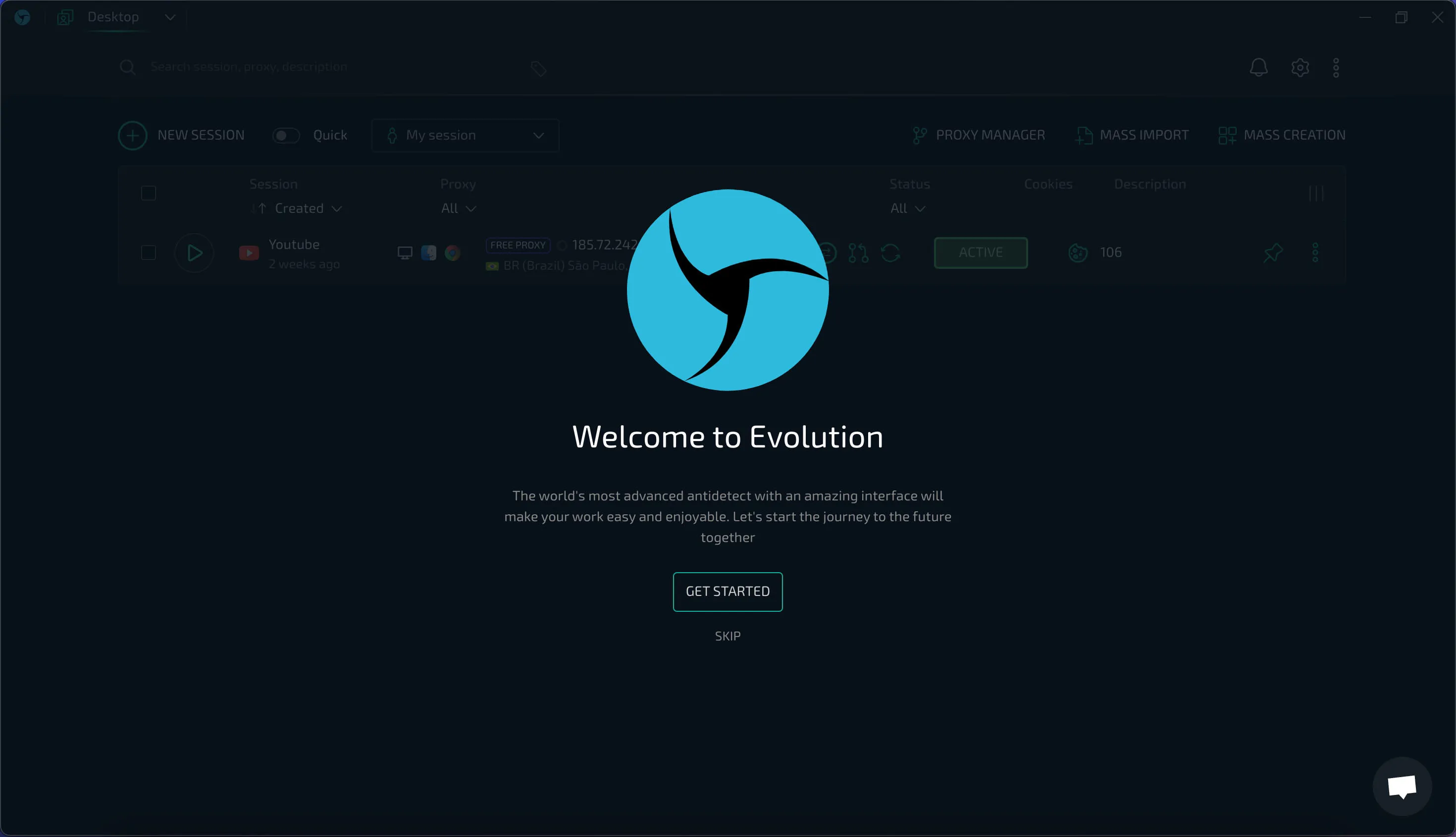
The account owner has the ability to add users to the team, assign their roles, and determine the permissions available to team members. This includes the capability to forcibly end sessions, create profiles, add proxies, tags and providers, as well as access individual desktops. Administrators can also be designated to add other members and transfer profiles between desktops.
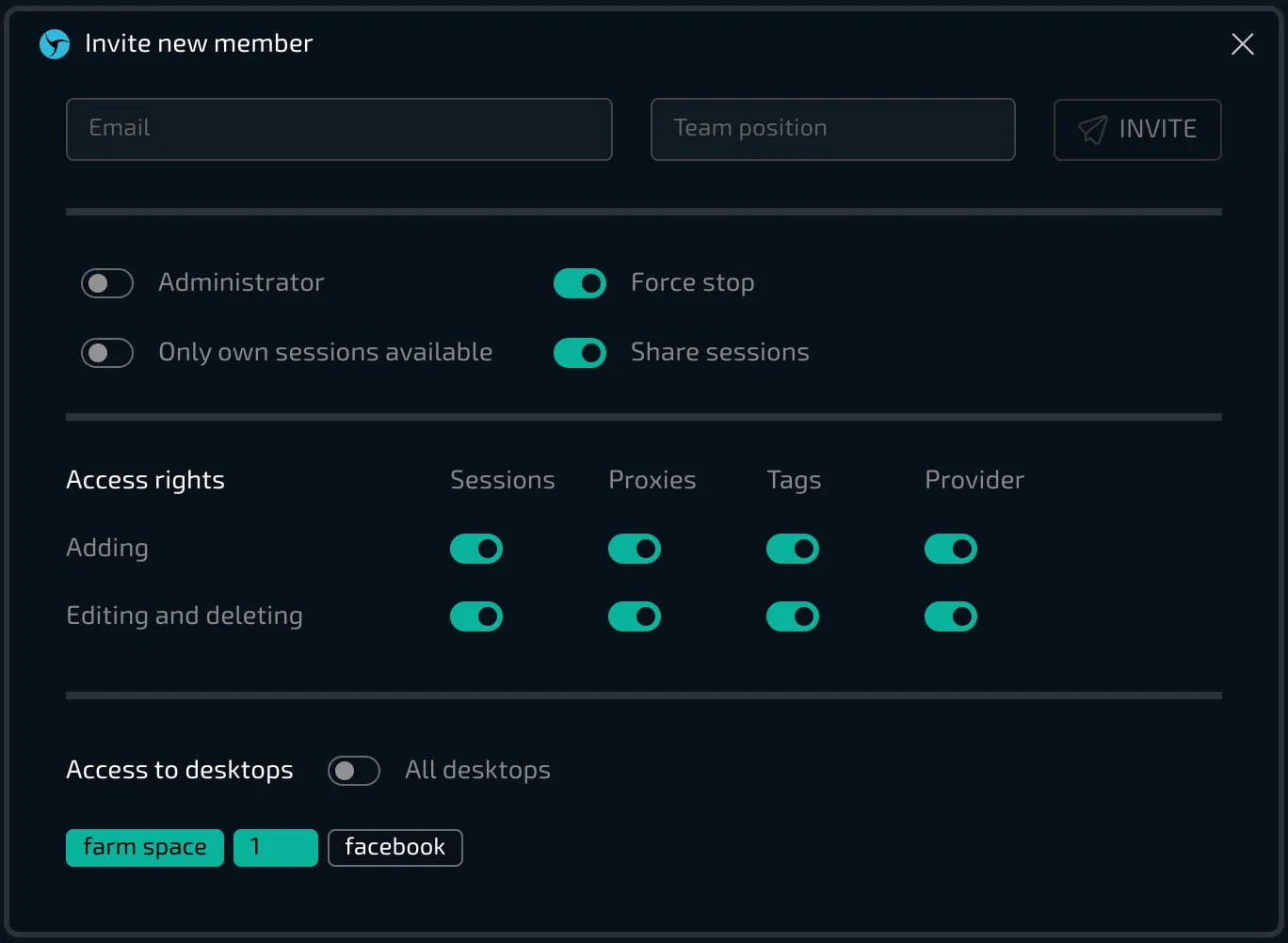
Automation Tools: Linken Sphere can be integrated with automation tools and bots, which is particularly useful for tasks such as web scraping, account creation, and social media management. It provides API access for advanced users to automate and manage their profiles programmatically.
To download Linken Sphere, please follow these steps:
Go to the official Linken Sphere website.
Choose your operating system from the available options: Windows, macOS, or Linux.
Click on the download link for your chosen OS to start downloading the Linken Sphere installer. If the download does not begin automatically, manually download the installer from one of the available servers listed on the website.
Once the download is complete, run the installer file. Follow the on-screen instructions to finish installing Linken Sphere.
Upon successful installation, you will be automatically directed to the main page of the app.
On the main page, you will find that it displays various icons like the following picture.
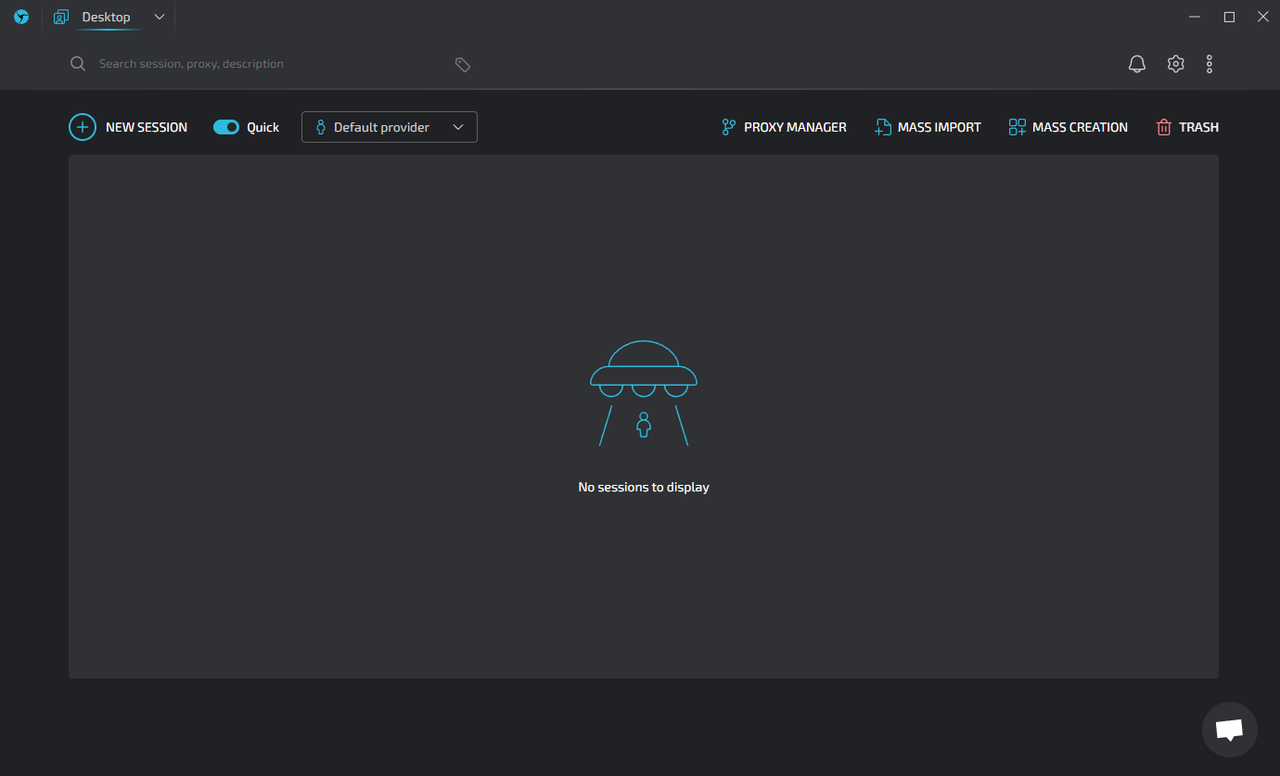
Here are the detailed explanations for each icon in order to assist you with proper setup.
| Icon | Description | Function |
|---|---|---|
| New Tab | A plus (+) sign inside a circle. | Create a new session. |
| Account | A circular icon divided into three blue sections. | Manage billing, license, and teams. |
| Tags | A tag. | Show or hide tags used on the desktop. |
| Trash | A trash bin. | Restore or permanently delete sessions. |
| Preferences | A gear. | Configure general and advanced settings. |
| Desktops | A PC. | Create, delete, and move between desktops. |
| Mass Import | A plus (+) sign and a document icon. | Import a large number of sessions from files or folders. |
| More | Three vertical dots. | Information about program version and current engine. |
| Quick mode | A switch with the text "Quick". | Choose between quick and classic session creation mode. |
| Notifications | A bell. | Information about news, sessions received, teams, and available updates. |
| Mass Creation | Three overlapping squares and a (+) sign. | Create a large number of sessions based on the installed provider with the ability to bulk download Cookies. |
| Default providers | A small icon depicting a person or silhouette. | Set the necessary template configuration, proxies, bookmarks, extensions, and names for created sessions. |
| Proxy Manager | A globe or network symbol. | Single and mass addition of proxies for use in sessions, mass checking, and cleaning of non-working connections. |
Or you can get a more intuitive understanding of the various features from the pictures.
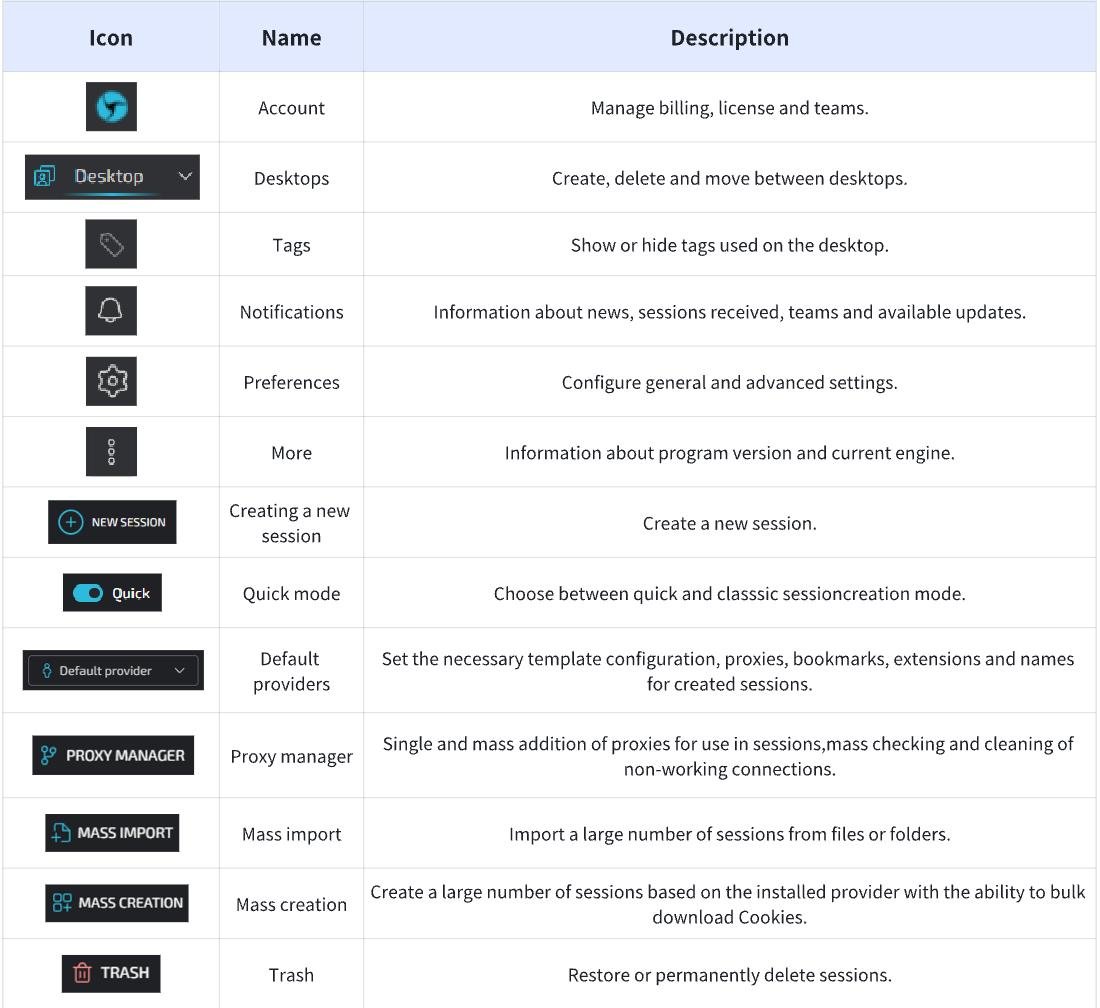
By familiarizing yourself with these icons and buttons, you can effectively navigate and utilize all the functionalities offered by Linken Sphere.
There is a step-by-step guide for setting up a proxy in Linken Sphere.
Before diving into Linken Sphere's proxy setup, you'll need to choose a proxy provider. Here are your options:
GoProxy, a popular choice known for its reliability and ease of use, offering a vast selection of Residential Proxies sourced from top-tier providers like AT&T, Verizon, Comcast, and more. Enjoy blazing-fast < 0.6s response times and a dependable 99.96% success rate, supporting HTTP(s) and SOCKS5 protocols for your browsing needs.
Sign up for a 7-day free trial to test the waters, or purchase a plan start from $1.5/GB.
Once you've chosen a provider, follow their instructions to sign up or activate your trial. This will typically involve creating an account and selecting a plan. Upon completion, you'll receive your unique proxy credentials, which usually include:
Make sure to store your credentials securely, as they are the key to unlocking the privacy and security benefits of proxies within Linken Sphere.
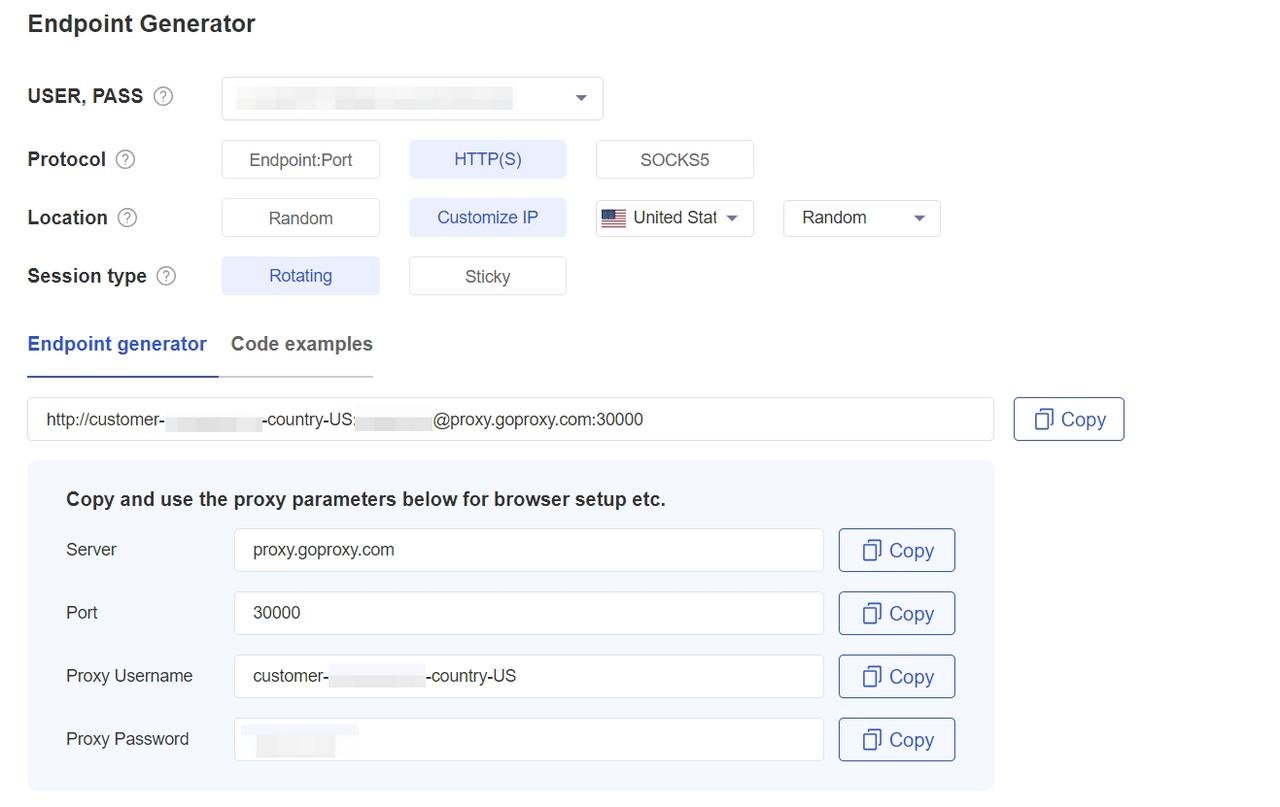
Open Linken Sphere and click on "New Session" to create a new browser session.
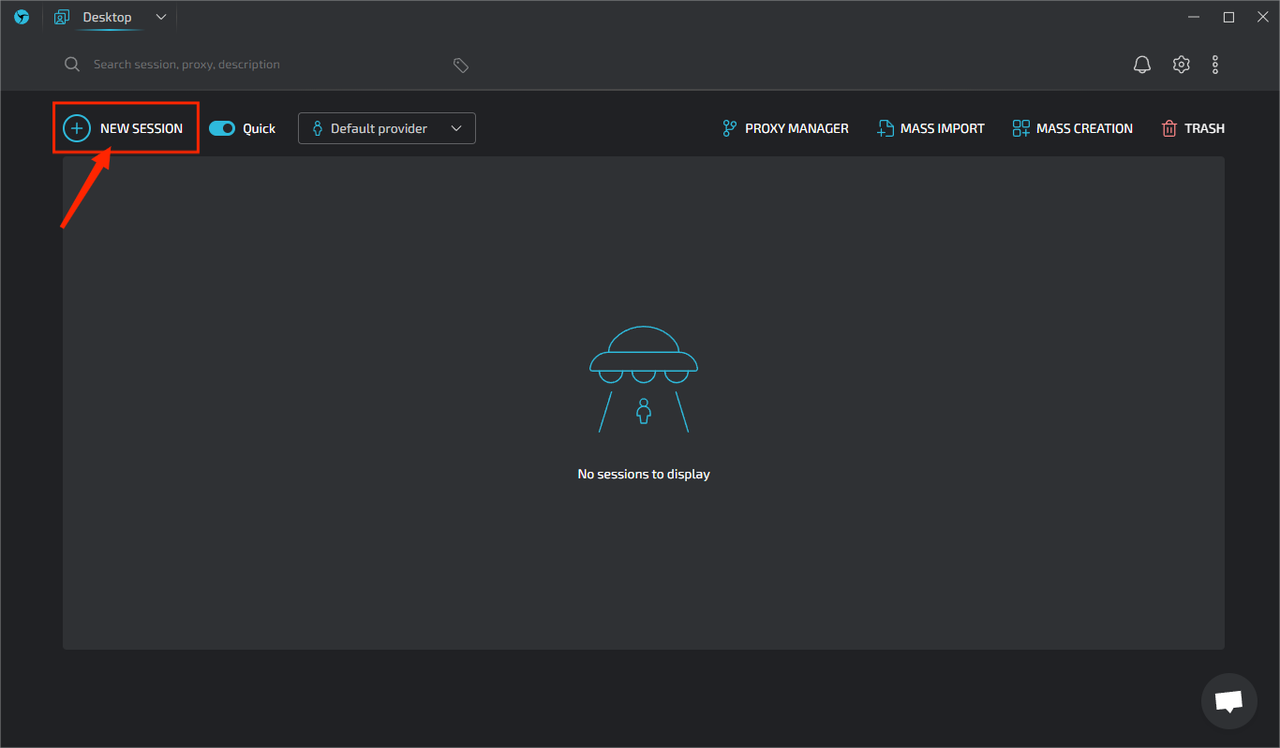
In the "Network Connectivity Settings" section, please select the proxy protocol (Socks5, HTTP, SSH, Live Socks5, Live HTTP) from the dropdown menu. Then kindly enter the proxy IP address and port number in the respective fields. If your proxy requires authentication, provide the username and password as well.
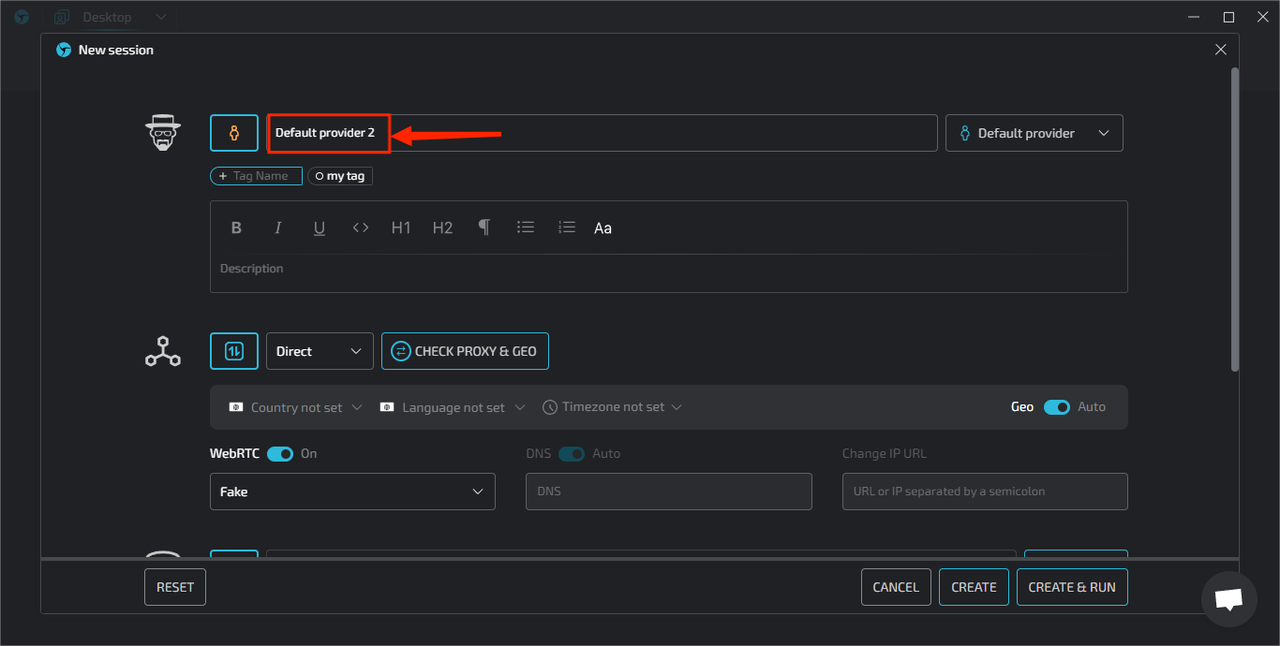
Depending on the type of proxies, the IP address and port are different. See details in the following table.
Click the "Check Proxy" button to verify if the proxy is working correctly. A green message indicates success, while a red message means the proxy is not functioning properly.
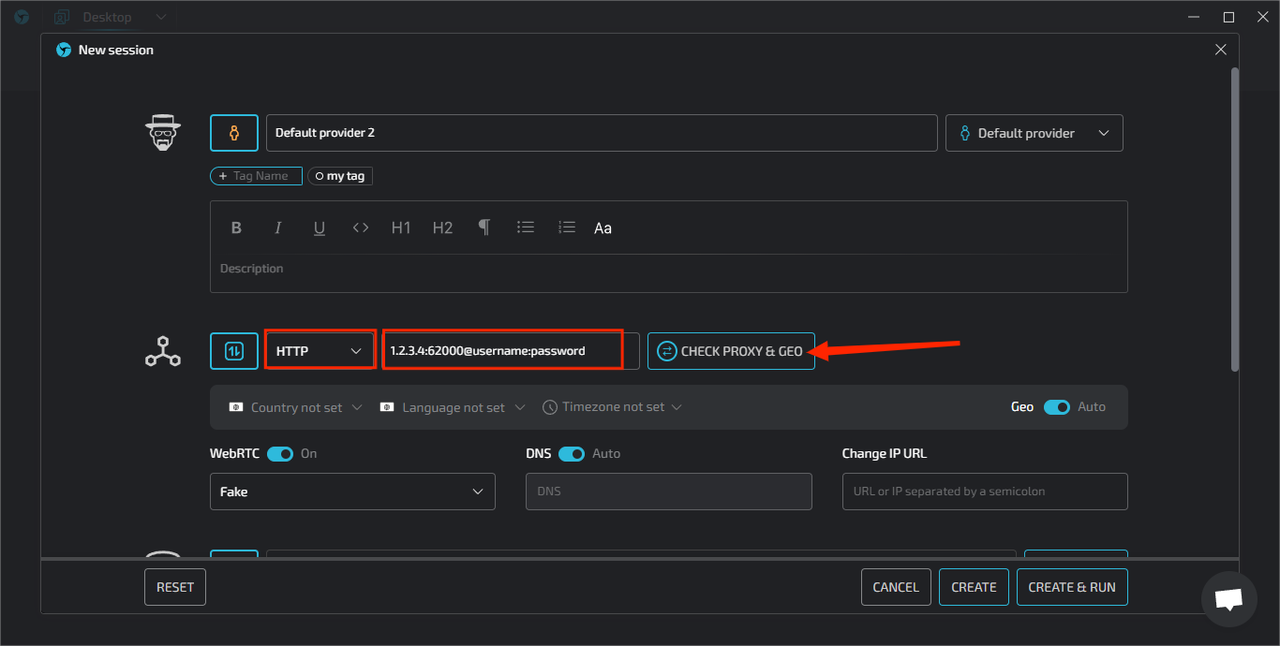
Once the proxy check is successful, please click "CREATE & RUN" to apply the proxy settings to the new browser session.
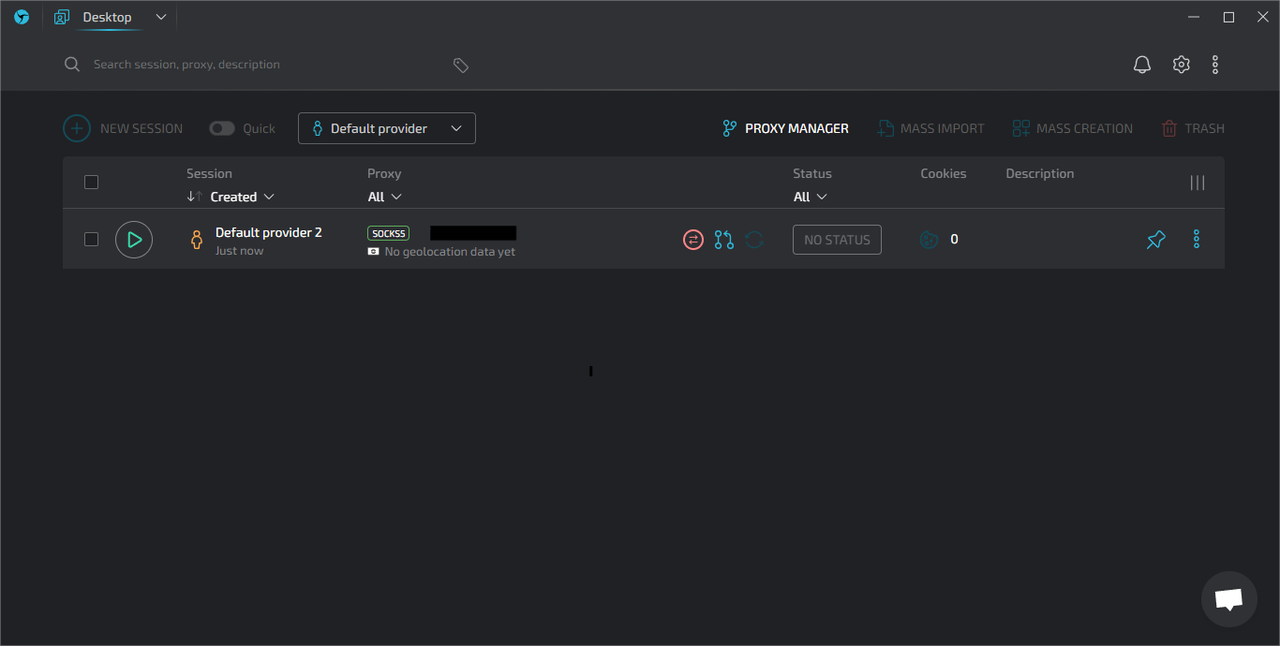
Congratulations! You have now successfully configured the proxy.
Note: It is highly recommended to use a reliable paid proxy service such as GoProxy for stable and secure proxy connections when working with Linken Sphere. Free or public proxies are often unreliable and may compromise your online privacy and security.
Linken Sphere offers a free trial to test the waters. Their paid plans provide unlimited users and scale based on session needs. The more sessions you run concurrently, the higher the price. Here's a quick breakdown:
They also offer longer subscription options for discounted rates. You can choose plans for 1 month, 3 months, 6 months, or 1 year.
But wait, there's more! We've partnered with Linken Sphere to bring you an exclusive 10% discount on any paid plan. Simply use the code LS_GOPROXY at checkout to unlock your savings. Don't miss this opportunity to experience the ultimate online anonymity with Linken Sphere at a reduced price!
The collaboration between GoProxy and Linken Sphere represents a significant advancement in the realm of digital security and anonymity. By integrating the robust proxy capabilities of GoProxy with the sophisticated anti-detection features of Linken Sphere, users are empowered with an unparalleled level of privacy and protection against online tracking and surveillance. Start your journey now!
< Previous
Next >
 Cancel anytime
Cancel anytime No credit card required
No credit card required