Sneaker Proxies: Guide to Copping Limited-Edition Drops
Practical guide to sneaker proxies—types, top providers for late 2025, setup checklist, tests, and tips to boost your odds in 2026 drops without bans.
Dec 11, 2025
Unlock a world of secure, unrestricted communication with Telegram proxies! Discover how to add, set, and use proxies, and explore our curated list of free Telegram proxy options.
Telegram, a widely-used instant messaging app, provides various privacy features; however, users still face access restrictions or data security issues in certain regions or network environments.
Wish there was a way to chat freely and securely on Telegram, without restrictions or limitations? Look no further than Telegram proxies. Proxies not only help users bypass geographical restrictions but also enhance the security and speed of communications.
This article will delve into how Telegram proxies work, how to add a proxy to Telegram, and how to choose the best proxy service, ensuring your communications are both secure and unimpeded.

Imagine you want to send a secret message across town, but you don't want anyone to see you slip the note under your friend's door. That's where Telegram proxies come in for the Telegram app. They act as a discreet intermediary, ensuring your messages reach their destination securely and privately.
The Middleman: Instead of connecting directly to Telegram's servers, your data first travels to the proxy server. Think of it as a trusted friend who relays your message without revealing your identity.
Encrypted Journey: Your data is already encrypted within Telegram, but the proxy adds another layer of protection. It's like double-wrapping your message for ultimate security.
Hidden Identity: By masking your IP address, the proxy keeps your location a secret. No snooping eyes can trace your message back to you
Telegram proxies can help provide an extra layer of security and privacy by masking the user's IP address and encrypting their data. This protects against potential hacking attempts or surveillance.
In some countries, like Pakistan or Iran, Telegram may be blocked or restricted by the government. Using a proxy can help users bypass these restrictions and enjoy uninterrupted communication.
Proxies can sometimes improve the connection speed and quality for Telegram, especially if the user has an unstable internet connection.
Proxies allow users to access additional features or automate certain tasks on Telegram, such as managing multiple accounts, scraping data, or verifying ads.
There are various types of Telegram proxies, like SOCKS5, HTTP, and MTProto, each with its own technical specifications. Among these, SOCKS5 proxy enjoys popularity due to its support for UDP traffic and robust authentication capabilities.
For daily use on Telegram, a SOCKS5 residential proxy is an excellent choice. These proxies offer high anonymity because they use IP addresses assigned to real residential devices, making them much harder for platforms like Telegram to detect or block compared to datacenter proxies. When sourced from a reputable provider like GoProxy, you will have a smooth and safe experience. Pairing this with Telegram’s built-in encryption takes your privacy to the next level.
Editor's Tip: If you’re scraping Telegram data, SOCKS5 rotating residential or mobile proxies are the way to go. These proxies frequently rotate IP addresses, significantly lowering the risk of detection or bans, ideal for tasks requiring high anonymity and consistent access.
Select a reputable proxy provider that offers high-quality, fast, and secure proxies. This will ensure that your Telegram sessions are smooth and uninterrupted.
GoProxy, a leading provider of top-notch proxy services, boasts an extensive array of IP resources sourced from premier Internet Service Providers. With a vast network comprising over 90 million real residential IPs spanning across 200+ countries, GoProxy facilitates effortless access to geo-restricted content, thereby affording users a smooth, secure, and adaptable online browsing experience. Discover the advantages of GoProxy with a no-risk, 7-day free trial.
Your chosen provider will furnish you with the necessary information, including the server IP address, port number, and proxy type (usually SOCKS5, HTTP, or MTProto).
| Product Type | Connection Type | Address | Port |
|---|---|---|---|
| Residential Proxies | HTTP, HTTPS, or SOCKS5 | proxy.goproxy.com | 30000 |
| Static Residential Proxies | HTTP, HTTPS, or SOCKS5 | a specific IP address (e.g., 1.2.3.4) | 62000 |
| Datacenter Proxies | HTTP or HTTPS | a specific IP address (e.g., 1.2.3.4) | 62000 |
1. Open the Telegram desktop app and go to Settings.
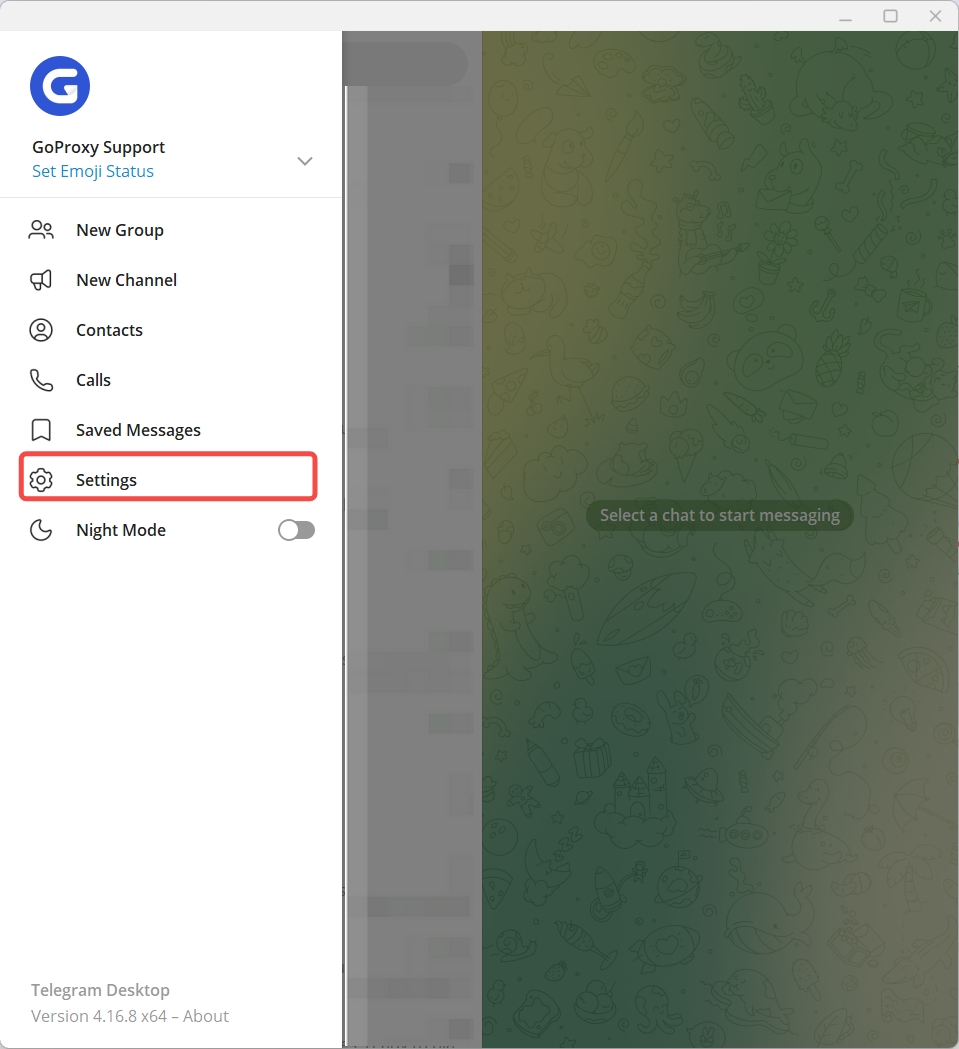
2. Click on option labeled "Advanced" and then search for the "Connection type".
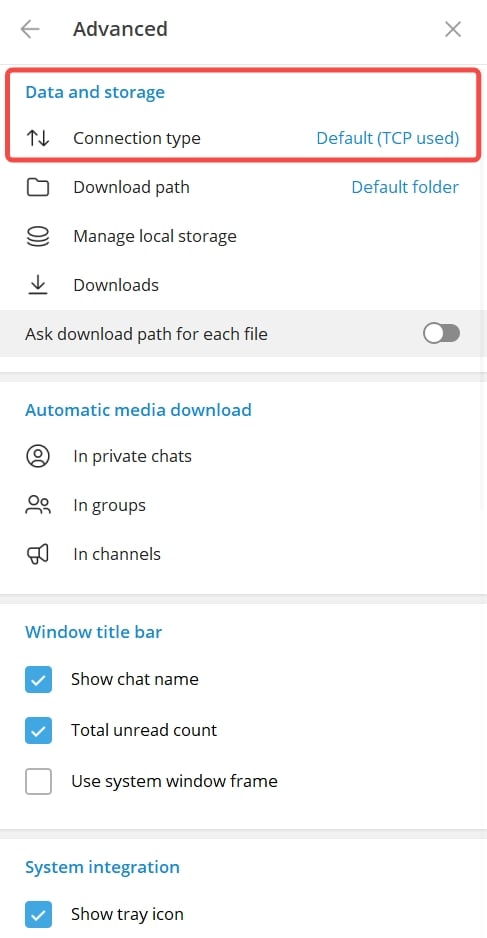
3. Select "Use custom proxy" and Enter Proxy Details.
- Type: Select the proxy type (SOCKS5, HTTP, or MTProto) as provided by your service.
- Server: Enter the Hostname of the proxy server you obtained from your provider.
- Port: Specify the designated port number associated with the proxy server.
- Credentials (optional): Certain proxy services require user authentication. If applicable, enter your username and password in the designated fields.
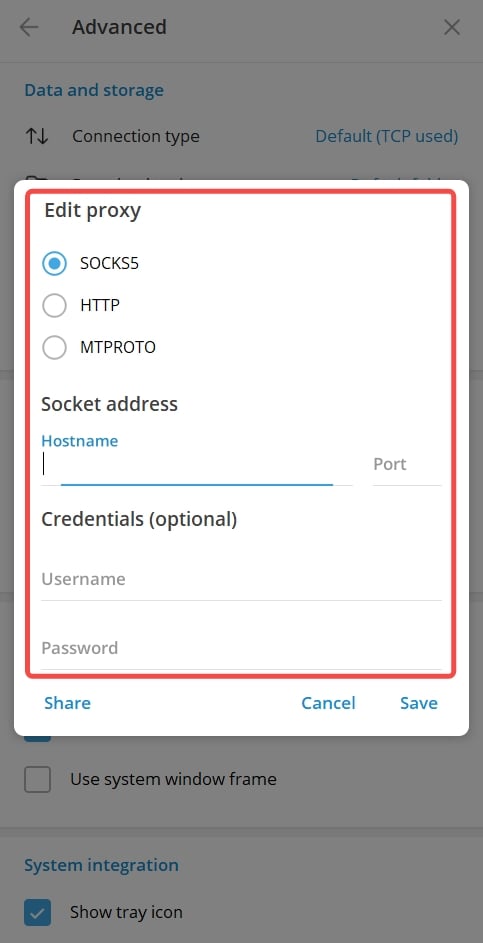
4. Click "Save" to apply the proxy settings.
1. Launch the Telegram app and go to Settings by tapping the three lines in the top left.
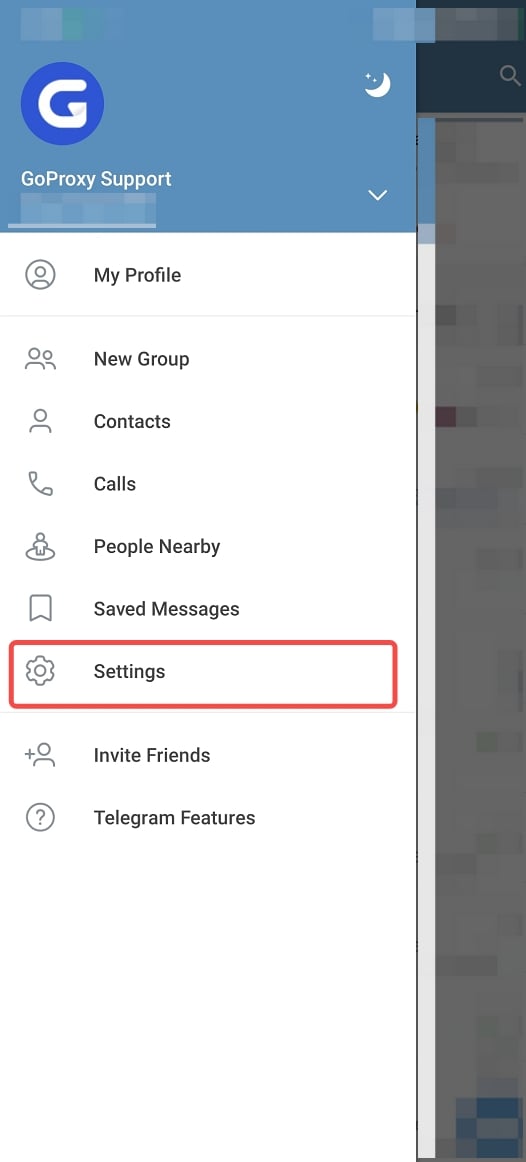
2. Go to Settings > Data and Storage > Proxy Settings.
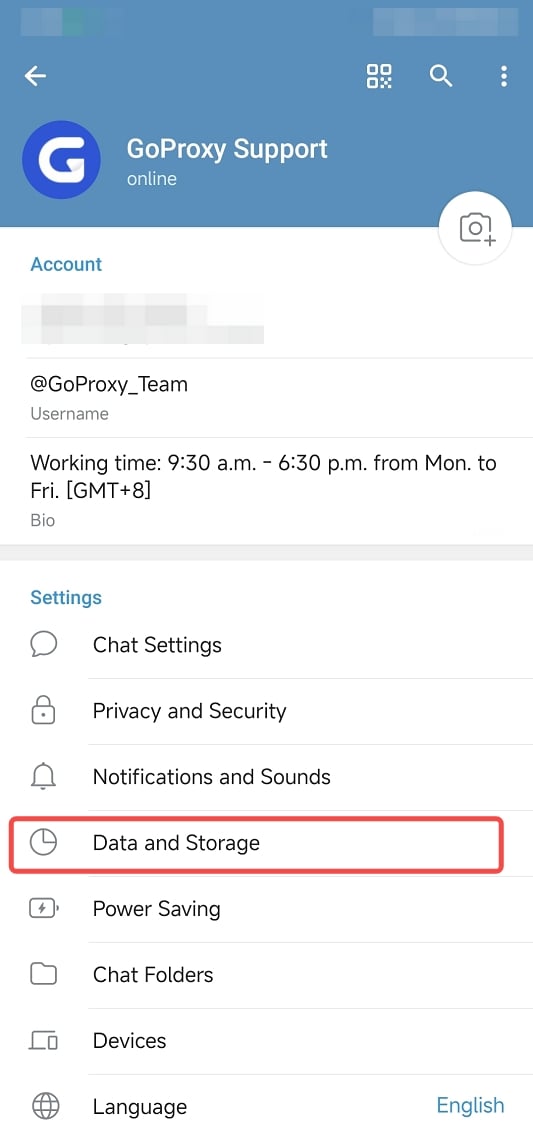
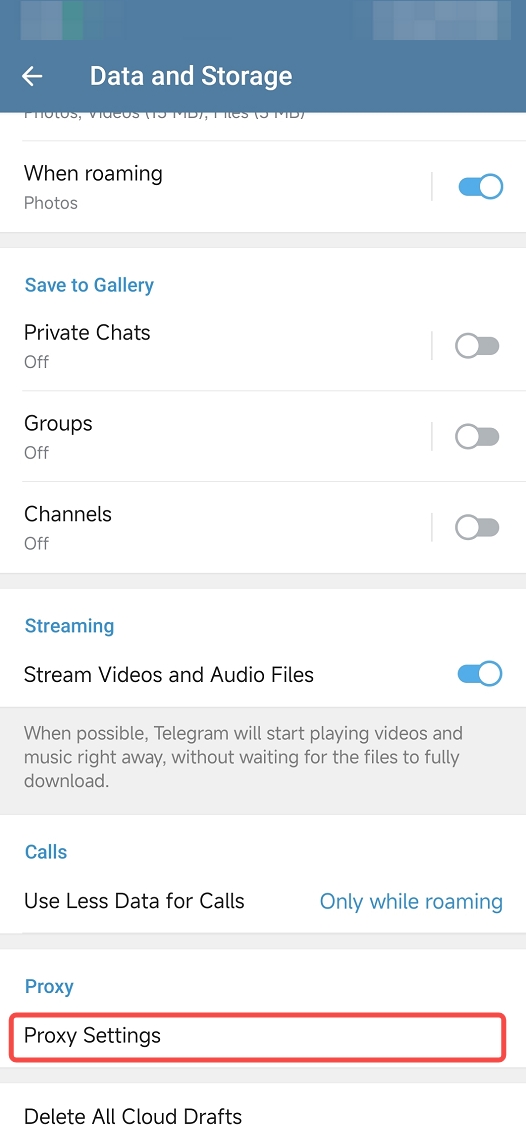
3. Tap "Add Proxy" , select the proxy type (SOCKS5 or MTProto), and enter the proxy server address, port, and if required, the username and password. Tap "✔" to save the settings.
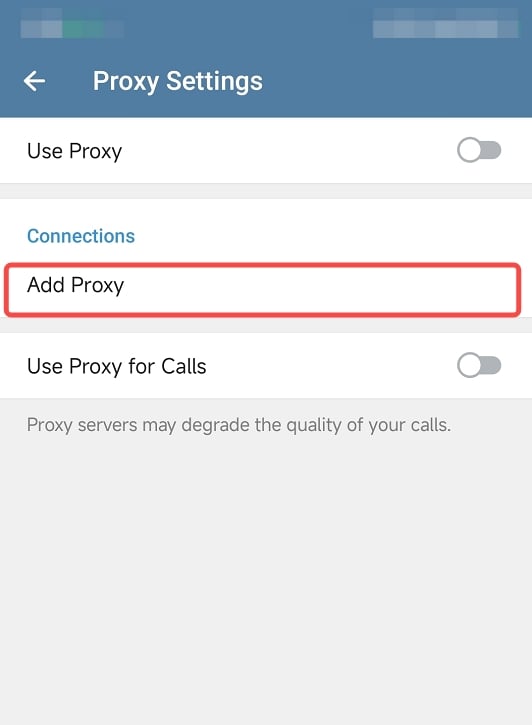
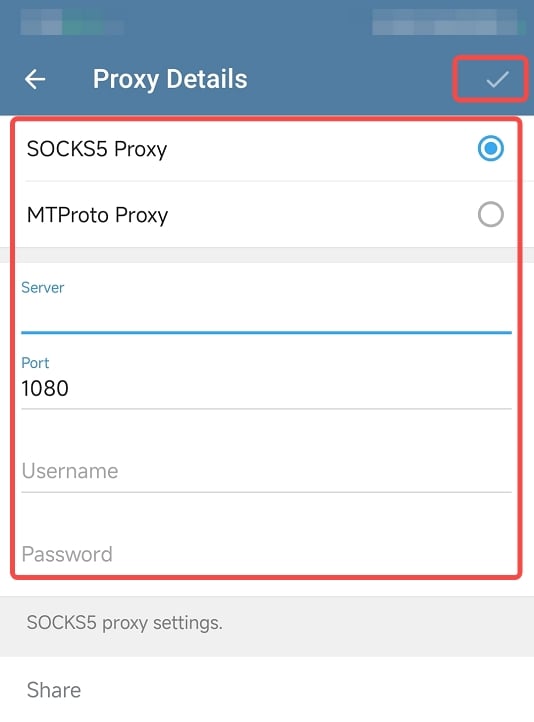
4. Enable the "Use Proxy" option.
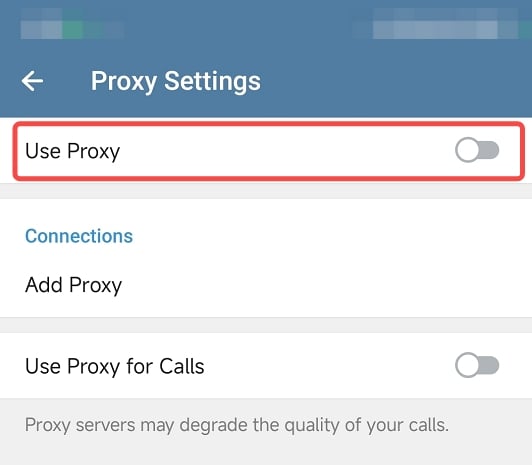
After configuration, test your connection to ensure that it is working correctly. You can do this by checking your internet speed, ping, and latency. Once your connection is verified, you can use Telegram as you normally would, with the added benefit of increased security, privacy, and potentially faster speeds.
Telegram bot: https://t.me/mtpro_xyz_bot
Official Site: https://mtpro.xyz/
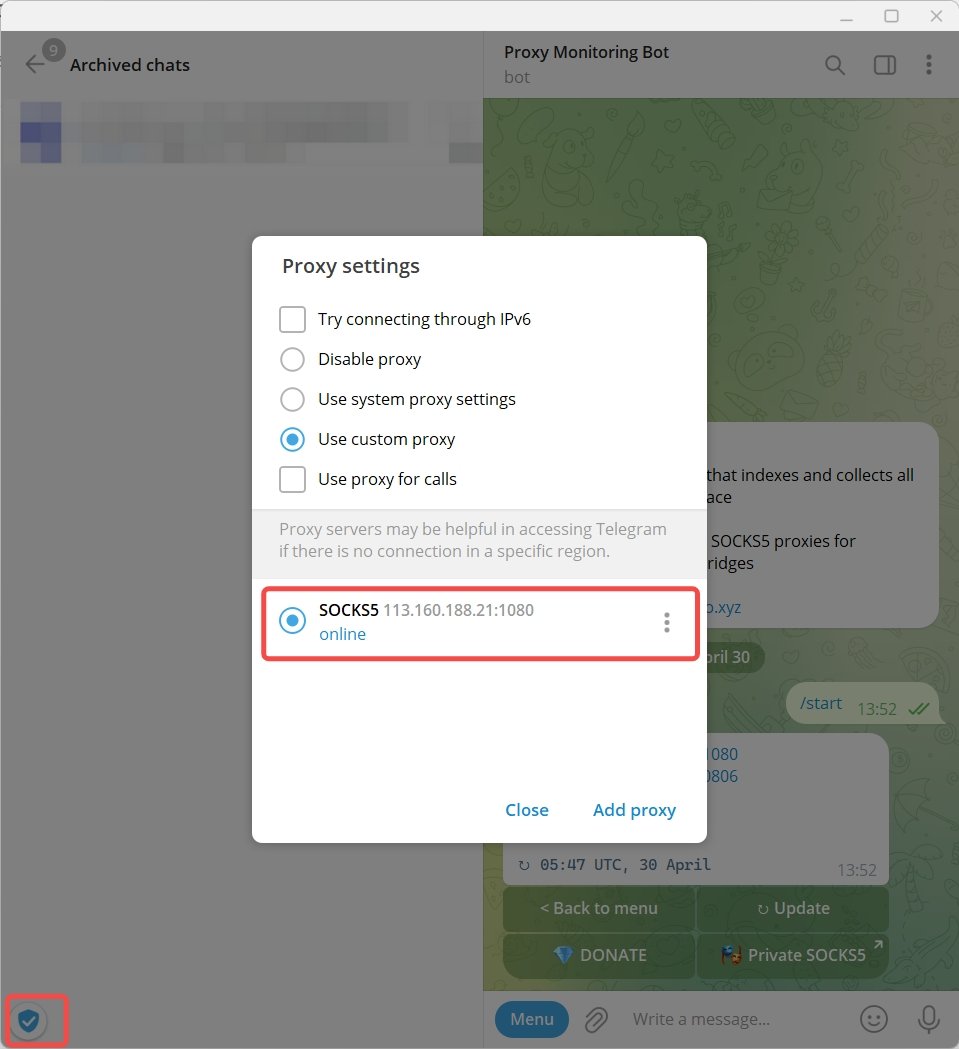
Official Site: https://mtproto.co/
1. Open the official site and click "Connect".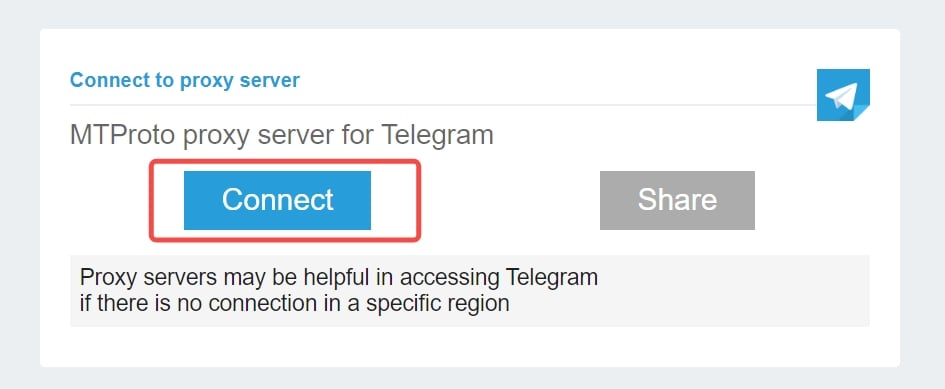
2. Click "Open Telegram Desktop".
3. The proxy settings have been configured. Click "enable" to connect.
Official Site: https://telegramlite.com/proxy-for-telegram
Providing proxies from the following regions: Germany, Finland, the United States, the United Kingdom, Iran, and Russia.
With the knowledge you've gained about Telegram proxies, you're now equipped to navigate the online world with enhanced security and freedom. Remember, choosing a reliable proxy provider like GoProxy and following the simple setup steps are all it takes to unlock a more private and unrestricted Telegram experience.
Still curious or have questions about proxy-related topics? Feel free to reach out to us at support @goproxy.com or connect with us through Telegram.
< Previous
Next >
 Cancel anytime
Cancel anytime No credit card required
No credit card required